Resizable BAR is a PCIe capability also known as the Base Address Register. This is a quick process through which the PCIe device negotiates with the BAR size, and as a result, the system resources are optimized. The PCI devices can be a discrete graphics card or any relatable hardware. If you enable this function, then it helps to improve the system’s performance.
To enable Resizable BAR, you have to get to the system’s BIOS firmware configuration menu, then enable UEFI Boot Mode and disable the Compatibility Support Module or Legacy Mode. Along with that, you also have to enable the “Above 4G decoding” and “Re-size BAR support” option. To confirm whether the Resizable BAR is enabled on your system, you can use the Intel Driver and Support Assistant, also known as Intel DSA.
If you want a detailed discussion on what Resizable BAR is and how to enable it, then let’s walk you through this guide.
What is a Resizable BAR?
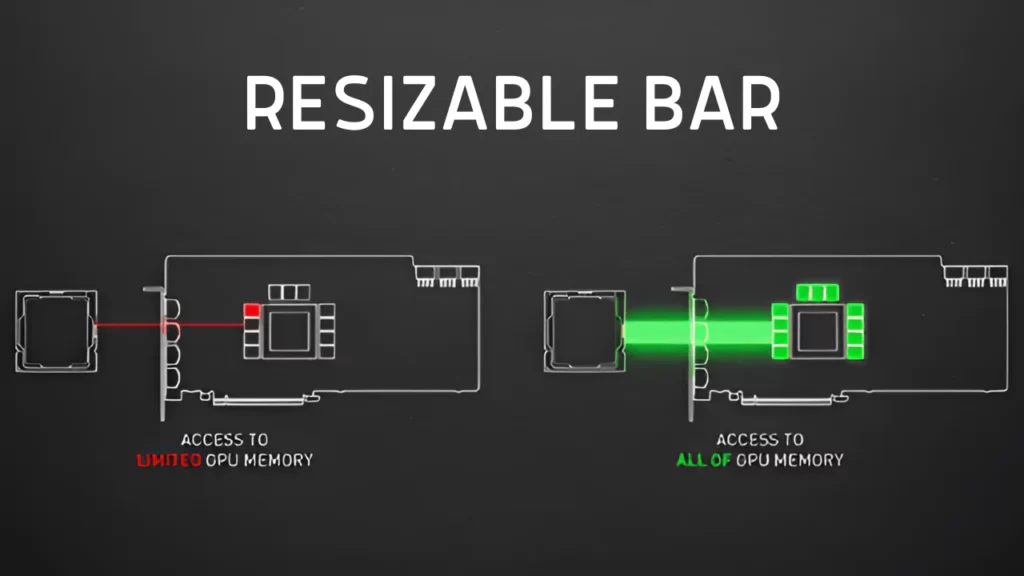
A Resizable Base Address Register is the latest feature that is meant to improve the communication between the processor and the graphics card. If you have both the latest cards from Nvidia and AMD, then congratulations, you have seized the Resizable BAR feature.
Resizable BAR is a part of PCI Express specification, but at the moment, manufacturers are designing it for the latest graphics cards, processors, and motherboards as well. When you are engaged in gameplay, the GPU is meant to request texture and schedules from the CPU. Now, this request gets stored in the graphics card’s Video RAM, also known as VRAM. From here, the images are drawn and sent to the screen for you to enjoy your gameplay.
However, there is a limitation, and only 256 MB of the graphics card’s VRAM is accessible at a time. So, if there are multiple requests, then the VRAM only transfers little chunks of data, one after the other, which creates a bottleneck.
To overcome this situation, Resizable BAR has been designed, where instead of 256 MB of VRAM, it allows the CPU to access the entire frame buffer of the GPU. This allows the GPU to send more requests at a time, and your graphics card does not have to wait long. The entire process boosts the performance and also enhances your gaming experience.
If you have bought an AMD brand graphics card, then this feature is named Smart Access Memory. This is limited to machines using AMD processors and linked with AMD graphics cards.
How much does a Resizable BAR boost performance?
The AMD Resizable BAR helps in improving 16% of the gaming experience, and the Nvidia enhances the performance up to 12%. Thus, you can play games like Resident Evil 3 without any glitches. It also keeps a decent boost in the frame rate and keeps the situations consistent.
How do you enable the Resizable BAR on your PC?
To enable the Resizable BAR, you have to first check the hardware configuration to see whether it is supported or not. Also, you have to get the latest firmware and software updates to meet the compatibility.
If you are a fan of the Nvidia card, then go for the GeForce RTX 3000 series GPU with 10th or 11th gen Intel CPU or AMD 5000 series CPU. Also, the motherboard should have an updated chipset and all the necessary BIOS updates.
If you are opting for AMD, then you need an AMD Radeon RX 6000 series graphics card, along with that AMD processor. You also need a motherboard with 5000 series chipset and BIOS update.
5 Steps to enable Resizable BAR on PC
After you have checked the system configuration, here are the steps that you need to follow to enable Resizable BAR:
- Press the Delete button at the time of Boot so that you can enter the BIOS menu of the motherboard or the UEFI firmware configuration menu. (The button to enter the system BIOS might vary from one manufacturer to another, so verify the key from the official website.)
- Get to the Resizable BAR Settings and enable the Resizable BAR option.
- Look for the 4G Memory Settings and Re-Size BAR support; you need to enable these two options.
- Disable the Compatibility Support Module (CSM) or Legacy Mode.
- Ensure that you save the settings before you exit.
Instead of the Resizable BAR option, it might also be labeled as Re-Size BAR, Clever Access Memory, or Smart Access Memory, so don’t get confused. To know more about the specifics, you can visit the manufacturer’s website.
Get the latest version of the graphics card from their respective website and, if required, update the BIOS. If you find that your graphics card does not have the initial Resizable BAR support, then you can grab the specific card from the manufacturer that has compatibility.
How do you verify whether the Resizable BAR is enabled?
The process to check whether the Resizable BAR is enabled varies between Nvidia and AMD. So, let’s get to know the appropriate steps:
For Nvidia users:
To check whether the Resizable BAR is enabled on the Nvidia system, get to the Nvidia Control panel and click on System Information. Now, select the details information and scroll to locate the Resizable BAR. You would find that just beside the Resizable BAR option, it is mentioned “YES”. This indicates that the Resizable BAR is enabled.
For AMD users:
If you are an AMD user, then you have to get to the Device Manager and click on Display Adapter. This will expand the option, and you have to right-click on the Graphics Card. Choose Properties from the drop-down menu and verify whether you can see, under the Resource tab, the Large Memory Range option. This indicates that the Resizable BAR is enabled for the system.
Is enabling Resizable BAR for every game beneficial?
No, every game cannot seize the benefit if you enable the Resizable BAR. There are only certain specific games that can take advantage of this Resizable BAR technology, such as Resident Evil 3, Red Dead Redemption 2, etc.
If you enable Resizable BAR, will it decrease latency?
Yes, if you enable Resizable BAR, then it gets to use Direct Memory Access, so the CPU can access the graphics card memory easily. This process helps to decrease the latency and eliminates the chances of a bottleneck. Thus, you get to experience an enhanced performance and faster transfer of data between the GPU and CPU.







