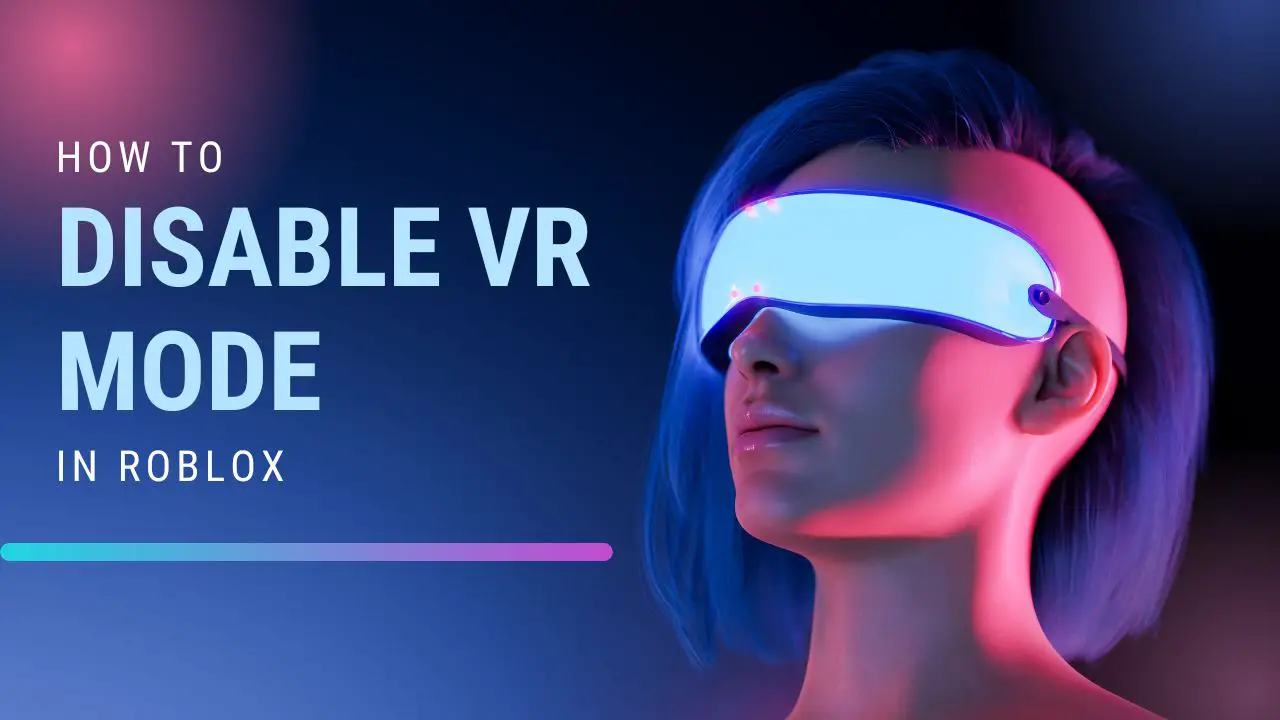Struggling to disable VR mode in Roblox? Want a fast and easy way to switch back to traditional 2D gameplay? You’re not alone!
In this article, we’ll help you get out of VR mode in Roblox. Let’s dive right in!
Roblox is an online game-building platform used by millions of players worldwide. The platform supports a wide range of immersive 3D experiences and allows users to create their own virtual worlds using a range of tools. Roblox also supports virtual reality (VR) mode, which allows players to play games in an immersive environment.
However, some players may find that this mode affects the performance of their game or causes other issues, so they may wish to disable VR mode in Roblox. In this article, we’ll look at how you can disable VR mode in Roblox quickly and easily.
Understanding VR Mode in Roblox
Roblox is a hugely popular video game platform that allows users to create their own virtual worlds. One of the many features Roblox offers players is the ability to switch their game into “VR mode”, which offers a more immersive gaming experience.
However, if you don’t have access to a virtual reality headset, or simply wish to play Roblox in traditional desktop mode, you can turn off VR mode and revert to the classic gaming experience. Understanding how to do this is important if you want to unlock all of the flexibility offered by Roblox.
There are two ways you can disable VR mode in Roblox. Firstly, you can use the in-game settings menu available on the Roblox home screen under “My Settings”; or secondly, from inside a game itself when Roblox prompts you whether you would like to enter VR mode or not by selecting ‘No’ at this prompt. Whichever option you choose, disabling VR mode makes it easier for desktop gamers to interact with other players and explore different levels without having a virtual reality headset.
Reasons to Disable VR Mode in Roblox
VR (virtual reality) mode in Roblox lets you play the game with a VR headset on. While this can offer an immersive experience with greater visual impressiveness, it also comes with certain risks. By disabling VR mode in Roblox, players can minimize the risk of motion sickness and ensure that they have a secure gaming experience. Here are some reasons why you may want to disable VR mode in Roblox:
- Motion Sickness: Playing a game with a virtual reality headset can sometimes cause motion sickness. While not everyone experiences this side effect, if it does happen then it’s best to take preventative steps and disable VR mode to avoid potential discomfort or nausea.
- Safety: Frequent use of virtual reality gear can sometimes cause issues such as seizures or headaches due to sudden changes in perspective or movement within an environment that is not real. By disabling VR mode in Roblox props players are protecting themselves against potential harm by ensuring that they’re only playing it as intended—without added effects from the use of any other devices such as VR gear.
- Performance: Depending on your PC specifications, running games in virtual reality mode can reduce performance or graphics quality when compared to non-VR modes since the hardware needs additional processing power for immersive effects and 3D visuals when using a headset. By disabling VR mode, you can ensure that your gameplay runs smoothly at optimal settings without any sacrifices being made for visuals or immersion when using hardware like Oculus Rift or HTC Vive headsets with Roblox games.
Steps to Disable VR Mode in Roblox
VR mode in Roblox allows players to enjoy a more immersive gaming experience. It works with certain VR hardware and controllers to give players a more interactive and realistic experience. While VR can add some excitement to gameplay, it’s not for everyone. If you want to disable VR mode in Roblox, here are the steps you need to follow:
- Open up your Roblox launcher.
- Tap the Menu button to bring up the VR Radial Menu.
- Select the System Menu option.
- Toggle the VR option to Off.
As you can see, disabling VR mode in Roblox is an easy process and just takes a few steps! Make sure you know whether or not your device is compatible with VR games before making any changes so that you don’t end up as a frustrated user later on!
Tips for Troubleshooting VR Mode Issues
If you find yourself experiencing any issues while trying to use VR Mode in Roblox, there are a few simple steps you can take to enable the correct setting and reinstate a successful experience.
- Make sure you have the correct equipment: VR Mode in Roblox requires an Oculus Rift or HTC Vive system, and your computer should meet Oculus or SteamVR specifications.
- Verify that Roblox is up-to-date: If you’ve recently updated your PC or downloaded a new game, make sure that the Roblox client is also updated for proper compatibility with VR mode
- Check for Outdated Bios: Outdated BIOS systems may cause incompatibility issues with soundcards and graphics, resulting in an inability to access VR mode. In this case, it is recommended that you update your BIOS version as soon as possible.
- Reject Conflicting Applications: Sometimes antivirus software or other gaming applications can interfere with your ability to run Roblox and access VR mode – if this appears to be the case for you, try disabling such problematic applications before attempting to turn on VR mode again
- Adjust Settings Options: Within your advanced settings options within the Roblox launcher, check to ensure that VR mode is properly enabled – if it isn’t, adjust it accordingly in order to gain full access and functionality within Roblox’s virtual reality capabilities
Alternatives to VR Mode
Disabling VR Mode in Roblox is only one way to play the game. There are other alternatives available if you don’t actually wish to use VR Mode. Here are some of the common solutions:
1. Non-VR Mode: This mode allows you to play Roblox without having any special hardware or owning a VR headset. It’s available on all platforms, whether it’s a PC, console, or mobile device. Non-VR Mode works with standard gaming controllers and is compatible with keyboard/mouse control when playing on PCs/consoles.
2. Experiences instead of Games: While most people think of Roblox as a platform for games, there’s actually an entire section devoted to non-gaming experiences such as virtual reality rides, themed hangouts, and so on; many of which do not require VR headsets either! You can browse through the list and find something interesting to do without needing any special hardware at all.
3. Traditional Games: For those who want to experience the classic gaming style that traditional Roblox games provide, there are still plenty of options available! Check out single-player and multi-player adventures, quick-action platformers, or racing titles, and enjoy classic gaming without needing any special peripherals.
Benefits of Disabling VR Mode
Disabling VR Mode in Roblox is a great way to maximize your game experience and enjoy the best performance possible. By disabling VR mode, you can access more of the Roblox game elements and settings which cannot be accessed in the default VR mode. In addition to increasing the overall game performance, disabling VR mode also offers several other benefits to users.
Some of the key benefits of disabling VR Mode include:
- A better and smoother gaming experience due to increased CPU usage
- Improvements in graphics rendering
- Greater configurability, allowing users to personalize their gaming settings for optimal performance
- The ability to easily switch between different devices as well as certain third-party software applications
- Smoother online gaming sessions due to improved bandwidth usage
- Enhanced social interaction, allowing users to interact more effectively with others in multiplayer games and chat with friends more easily.
Conclusion
At this point, you should have a good understanding of how to disable VR Mode in Roblox. With the steps covered in this article, you will be able to play all your Roblox games without having to worry about using a Virtual Reality headset.
Of course, if you truly want the immersive experience that VR provides, re-enabling VR Mode is always an option! In any case, we hope this guide was helpful in guiding you through the process of disabling or re-enabling VR Mode on Roblox. Happy gaming!