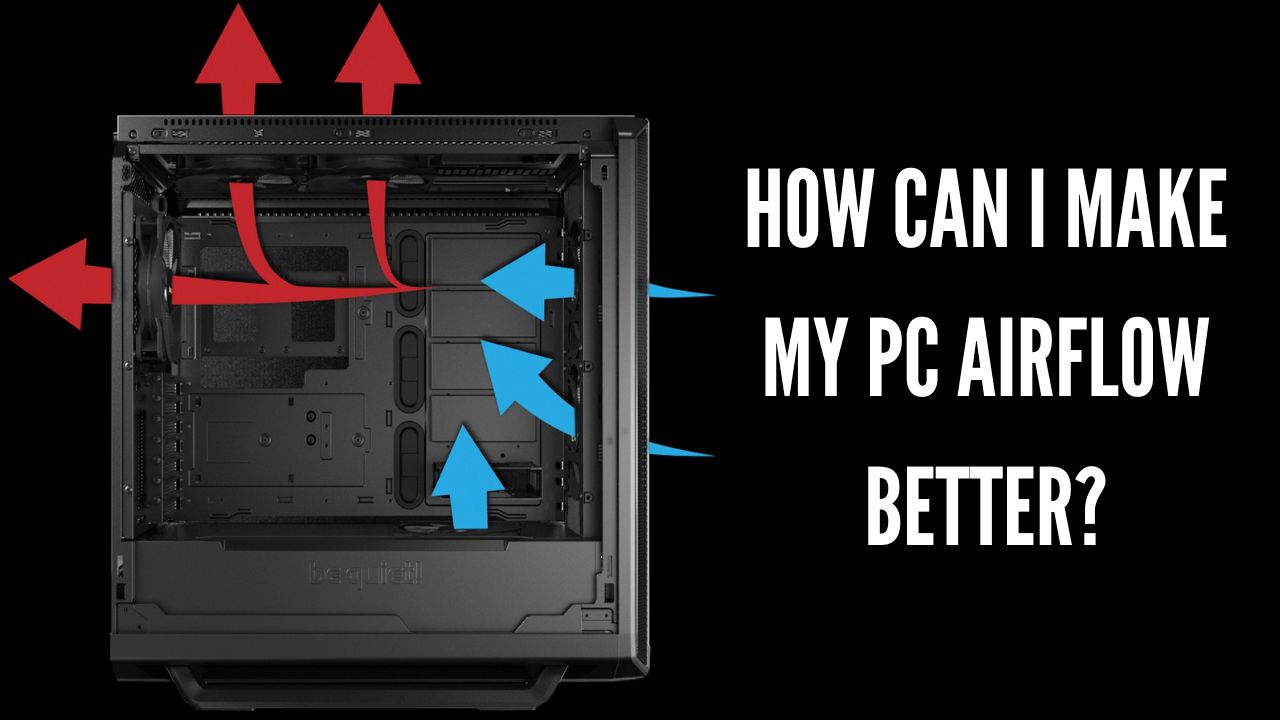What is a good airflow pc case? Understanding how cooling works inside a computer case is the best way to optimize the airflow in your personal computer (PC). By doing so, you will be able to configure the cooling fans in the manner that is most effective for any given circumstance.
The fans can be set up in a number of different ways, each of which will produce a unique set of outcomes. After having assembled hundreds of computers from scratch, I will therefore share all of them with you and indicate which one, based on my experience, comes most highly recommended.
I just wanted to bring up the fact that it’s not too difficult to get adequate airflow going through the interior of a computer case and bring the temperature of the system down to a level that’s acceptable.
The Main Three Types of Airflow Configurations
To begin, we will examine the three different ways that cooling can be configured.
In order to help you in understanding my explanation, I will be referring to the following two distinct categories of fans:
Exhaust Fan
This fan has a side that blows air against the wall of the case where it is mounted. It does so by drawing air from within the case and expelling it from the device.
Intake Fan
The blowing side of the case is the side that is facing the interior of the case and is responsible for drawing air from the exterior of the case and blowing it inside.
Positive Internal Air Pressure
A positive air pressure indicates that more air is being sunk into the case than is being ejected from it. The airflow rate of the intake fan (or fans) is greater than that of the exhaust fan (s).
Although it is preferable to have a small amount of positive internal air pressure inside your case, having an excessive amount of it is not ideal.
It is possible to find yourself in a situation where there is insufficient air movement if a large amount of air is being forced into the case while there is only a small amount of exhaust airflow.
This causes the air to become still, which increases the likelihood that the internal components will cause the temperature of the personal computer to rise.
Negative Internal Air Pressure
When there is a negative pressure in the atmosphere, it indicates that more air is escaping than is entering. The airflow rate of the exhaust fan (or fans) is greater than that of the intake fan (s). And of course, when we speak of “the fans,” we are referring to them as a group here inside the casing.
Examples include:
1. There should be a greater number of exhaust fans, of the same size or larger size, than intake fans.
2. The speed at which the exhaust fan spins is higher than that of the intake fan, which is the same size.
3. The airflow rate specification for the exhaust fan is greater than that of the airflow rate specification for the intake fan.
Even though it is an efficient method for cooling your system, there is a good chance that it will eventually lead to an increase in the amount of dust that is drawn into your case.
It is also more difficult to add filters to the intake areas of the case that specifically draw air in through them exclusively. This is because these intake areas specifically draw air in.
This is due to the possibility that air will be drawn in where there is no space for a filter to be added.
However, depending on the specifics of the circumstance, there may be times when a negative air pressure configuration does not attract a significant amount of dust.
These conditions would have to be met:
1. There must be a large enough filtered intake area.
2. The filter’s pore size and density must be correct.
3. The cross-flow rate of the filter must be correct.
4. The computer case cannot have too many unfiltered intake areas.
If these conditions are met, there is a possibility that the case will continue to be clean for significantly longer periods of time.
Slightly Positive Internal Air Pressure (More Balanced)
This is what I have found to be the most effective method for maintaining a tidy and chilly environment. Because of the positive air pressure, the air will be drawn in primarily from your intake fan(s), and as I’ve mentioned before, this makes the air simpler to filter.
If your case does not already have an air filter, you can ensure that the air that is drawn into your case is cleaner and less contaminated by dust by installing a standard air filter in front of your intake fan(s).
Because the flow of air is now more balanced, an adequate amount of air is still being expelled, which indicates that an adequate amount of air is both entering and leaving the space.
Because of this, there is less of a chance for the air to become warm and stagnant, which in turn prevents the internal temperature from rising above the levels that are desired.
How to Configure the Fans?

Take a look at the fans that are installed on your computer at the moment. Take note of the ratio of the number of intake fans to the number of exhaust fans in your system.
If you have any that are producing noise, you should unplug each one in turn until the noise stops coming from them. After doing so, you will have a clear understanding of which fans require replacement.
If a fan is noisy when it is first turned on but becomes less so as it spins, you should definitely consider replacing it because it is likely to give you problems in the future.
Assess The Number of Fans You Need
To some extent, the number of fans that can be installed inside the computer will be limited by the size of the case itself.
You should aim to have approximately two or three fans on the intake on the front side of your PC and one exhaust fan at the very least. This is true for the majority of mid-tower cases.
If you have a larger full tower case, you should start off by installing three intake fans at the front and one exhaust fan at the back.
Compared to a smaller mid-tower, a larger case has more areas where air can be pushed out of the case and into the surrounding environment. Therefore, I suggest having at least three fans for air intake.
Make every effort to use the largest type of fan that your case can accommodate. You will be very happy with yourself later that you did this so that you can enjoy a system that is very quiet.
In addition to this, opt for fans that have ball bearings rather than sleeve bearings. It will keep going for a very long time.
Keeping the central processing unit cool may be helped by installing an additional fan in the upper rear of the case in some circumstances. It is possible that this choice will not be available because not all cases come equipped with a fan mount at the top.
Configuring The Fan Control Speeds
Controlling fans can be accomplished in a variety of different ways. Plenty of manufacturers offer a comprehensive selection of products across a broad category to fulfill this need.
Simply connecting them to a pin header on your motherboard will suffice if you only intend to configure them once and then put them out of your mind afterward.
The vast majority of BIOS programs offer support for fan speed adjustments, which either let you manually adjust the speed curve or enable full automation of the fan speed in response to changes in temperature within the PC case.
Getting accurate readings of the temperature is accomplished through the use of temperature sensors.
If you find that the BIOS on your motherboard does not provide the programmable features that you are looking for, one option available to you is to install a software application such as SpeedFan.
If you want to take things to the next level, adding a fan controller system to the system might be the perfect hardware addition to make at this point.
Each of the fans has a connection to a module, and that module has a connection to the power supply. The module gives you the ability to adjust the speed of each fan based on the temperature readings that are received from the sensors.
They are also frequently referred to as PWM fan hubs or just fan controllers in common usage.
Models with a higher price tag come equipped with a firmware package that has the capability to accept programmable profiles and automatically control the fans in relation to temperature readings.
Some even offer touchscreen interfaces that can be displayed on an LCD screen that is designed to fit into a 5.25-inch drive bay slot.
How to Maintain Good Airflow While Keeping Everything Quiet?

This may go against a person’s initial assumption, but larger fan blades are associated with an increase in noise. There is some validity to what you say, but you should also take into account the following: Fans are driven by motors.
Motors that turn at a higher RPM (revolutions per minute) are likely to produce more audible vibrations. And the same principle applies to the blades of the fan as they rotate through the air.
When using a fan with a larger diameter, it is possible to generate a greater airflow rate while operating the fan at a lower RPM.
This means that fans only need to spin at a fraction of the speed compared with smaller ones in order to achieve the same airflow rate as the smaller ones.
The number of fans that you use is another important factor that contributes to keeping your computer system cool and quiet.
To achieve the desired level of cooling, it is preferable to use a number of large fans that rotate slowly rather than a single fan that rotates quickly.
When it comes to controlling the speed of the fan, the fan must rotate at a rate that is at least as fast as is required to maintain a cool temperature inside the case at any given temperature.
Therefore, it will only spin as quickly as necessary, thereby reducing the need for higher spinning speeds that generate more noise than is necessary.
When it comes to keeping things as quiet as possible, rubber-mounted fans or fans with rubberized mount areas are also a helpful addition. The amount of vibration caused by the fan will be reduced as a result of this.
How to Test the Airflow in A Computer Case?
At first, you can learn a lot just by looking at your hands. When you remove the lid of the computer case and compare the amount of air coming in from the intake fan(s) to the amount of air coming out of the exhaust fan, you can get a good idea of how much airflow there is.
Some fans have a poor design, and even though it may look like they are spinning and doing their job, the airflow may be poor.
However, it may appear that they are doing their job. This is not an ideal situation, and you should change those kinds of fans out as soon as possible.
I discovered that the installation of a very low-quality fan was the factor that increased the likelihood of it happening.
To observe the flow of air inside the case, you should light some incense and either uses a case with a transparent lid or attach a piece of transparent plastic to one of the case’s sides.
Employ approximately three sticks concurrently, and pay attention to the path that the smoke takes inside the case as it moves.
Airflow meters are available, and you can position them in a variety of locations throughout your system if you want to take your testing of airflow to a more serious level.
Checking The Air Filters
Check that the filters on your case aren’t too thick so that you can get the best possible airflow optimization.
If they are, there is a good chance that air won’t be able to pass through them easily enough, which will result in poor airflow because of the restriction it would cause.
Dust will be easily drawn into your machine if the filter has pores that are too large, or if the filter itself is too thin. Because of this, the fans, heatsinks, and the interior of your computer case will become dirty very quickly.
The proper cleaning of these components takes a significant amount of time. Because of this, careful consideration needs to be given to reducing the amount of time that passes between cleanings in order to limit the amount of dust that enters the system.
There are some filters in the style of mesh that work just fine, but using them will almost certainly require you to clean them more frequently.
This is typically not an issue because they are typically designed to be removed and reinstalled in a hassle-free manner.
Make Sure That There Aren’t Any Obstructions to The Airflow
You will want to make sure that nothing disrupts the airflow path inside the case by looking at where the air is drawn in and where it already is. This can be done by observing where the air already exists.
Problems with the flow are sometimes caused by hardware such as cables. Therefore, you should always make sure that the contents of the case are organized and can move freely.
Unused power supply cables, which are frequently tangled up with cable ties, are one example of cables that can obstruct the flow of air and should be avoided.
This is something that is sufficiently large to obstruct the flow of air and needs to be kept clean.
Recommended Graphics Card Cooling Fan Configuration
There are two primary approaches to cooling that are utilized by manufacturers when it comes to the air cooling of your graphics card(s).
The first one is a blower-style fan, and the second one is a fan that blows on a heatsink that has a shroud.
The blower-style graphics card cooler is my personal favorite of the available options. This actually draws air from inside the case and blows it out of the PCI slot plate, which is located on the outside of the case.
I’ve discovered that doing so helps bring the temperature of the computer’s interior down quite a bit. Because of the possibility that your graphics card will run slightly hotter as a result of this cooling style, I will not recommend it to overclockers.
Be sure that your case is able to withstand the additional heat if you decide to go with the more conventional style of cooler known as a shroud. Consequently, it is of the utmost importance that adequate airflow is maintained throughout your case.
The level of noise and temperature produced by blower-style coolers is a potential drawback. The shroud-style coolers are the most common type, and while they are effective at cooling the card, they do raise the temperature inside of your computer.
Because the graphics card is by far the component in a computer that generates the most heat, you should carefully consider your options before making a purchase.
How Many Fans Does a Gaming PC Need?
Even though the weather in your country or the temperature of the room itself plays a significant role in this, it is still recommended that you have at least three fans.
Although having five or more fans is preferable, the bare minimum configuration that can be considered acceptable is having two fans bringing in cool air and one fan drawing air out.
In the majority of instances, using five fans is sufficient to maintain an adequate flow of cool air into and out of the case.
I suggest giving three intake fans in the front some consideration in addition to two exhaust fans. It is possible to position one exhaust fan at the back of the case and another at the top of the case in the most rearward possible position.
Alternatively, having the two exhaust fans located at the back of the room will suffice.
Things to Consider for Water Cooling
In most cases, having a radiator cooler assembly for your central processing unit (CPU) is something that a fanatic would want, particularly for the purpose of overclocking the hardware.
A typical illustration of this would be something known as an “All-In-One” (AIO) cooler. In most cases, it is a closed-loop cooling system that is simpler to install and keep up with.
In a scenario like this one, I would suggest investing in a computer case that is designed to work well with components of this kind. Cleaning the radiators will take a lot less time if you can get the fans to blow filtered air instead of unfiltered air.
If you aren’t bothered in the least by the cleaning aspect and you are happy to clean the fine radiator fins on a regular basis, moving the radiator outside the case will provide you with the optimal cooling situation for the CPU as well as the rest of the components inside the case.
When it comes to all aspects of cooling, it will be the best option available.
I strongly suggest going with a radiator installation that is front-mounted. Because the air coming from outside the case is at a lower temperature, it is able to provide superior cooling when it passes through the radiator’s fins.
The overall internal temperature may be slightly increased depending on the configuration of your custom cooling loop; however, there shouldn’t be any significant difference to the rest of your hardware that could end up causing problems as a result of this change.
Conclusion
As you can see, PC airflow optimization necessitates some observation and planning. Beyond that, it’s just common sense to consider how air moves as a result of your fan configuration and case layout.
When it comes to your power and cooling, you should always choose components of the highest quality. It serves as the basis for the construction of a computer that is dependable and durable.
Try something in a different way if you are ever unsure which approach will yield the best results for you in a given situation. This is how you learn how to set up machines so that they don’t overheat and are also easy for everyone to use and maintain. It also helps you gain more experience in doing so.