FreeSync is a type of adaptive synchronization technology that is designed for LCD TV or monitors. You must have seen screen tearing, screen stuttering, or juddering when you are trying to sync the monitors’ refresh rate with the frame rates from the GPU. This usually happens when a gamer is trying to play any game with high image quality. This is where FreeSync is designed to provide a solution.
If the monitor is compatible with FreeSync, then it provides a variable refresh rate that matches the frame rate design by the AMD graphics card. It is actually based on VESA’s Adaptive-Sync protocols of the DisplayPort interference, which was implemented over HDMI by AMD.
So, if you didn’t know about FreeSync, then let us walk you through the advantages and how you can enable it.
How to take advantage of the AMD FreeSync technology?
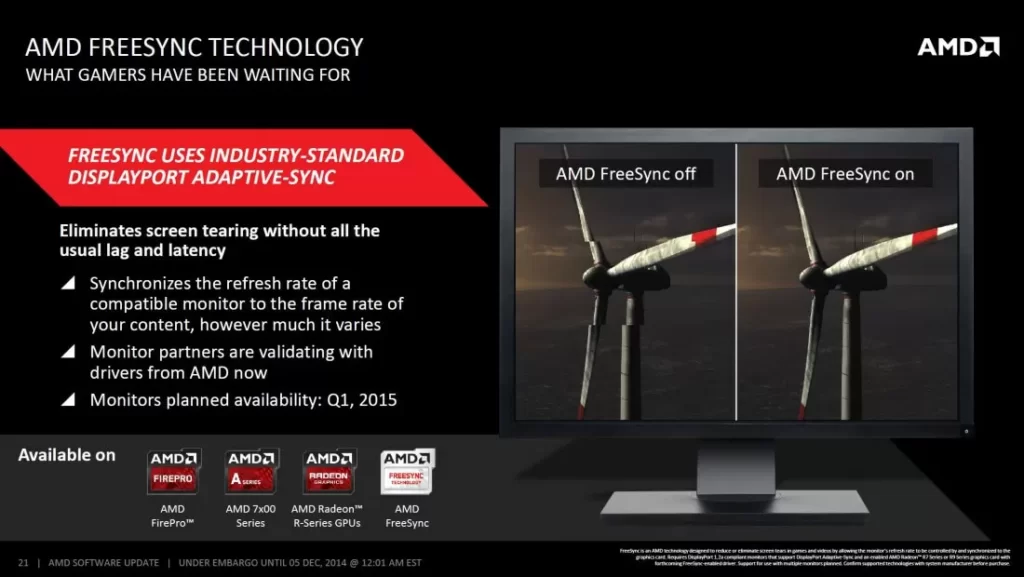
To enjoy the benefits of AMD FreeSync technology, you need a monitor which is compatible with it. Also, you need a graphics card that includes Radeon R9 or R7 200 series or the latest version. You can also use FreeSync along with compatible consoles such as Xbox over HDMI and Nvidia graphics card.
What is the purpose of AMD FreeSync?
You already know that the GPU renders the frames and then it sends the information to the display which refreshes the frames for a certain number of times and the output is a perfect image. But, sometimes you send excess frames while the monitor is still displaying the previous cycle. Now, this creates screen tearing and the only way to get rid of the screen tearing is to enable V-Sync. You need to go to the driver or video game settings to enable this option.
V-Sync’s function is to forcefully make the GPU wait till the monitor is ready to display the next frame. However, it can introduce input lag despite eliminating screen tearing. In case the card fails to render the frames before the next refresh, then it will get displayed again, and it will lead to screen stuttering. So, you have to choose either input lag with no screen tearing by enabling V-Sync or reducing input lag with screen tearing by disabling V-Sync.
Now, if you enable FreeSync, then it can coordinate the GPU and the display and you would get a perfect refresh rate range.
How can you use FreeSync?
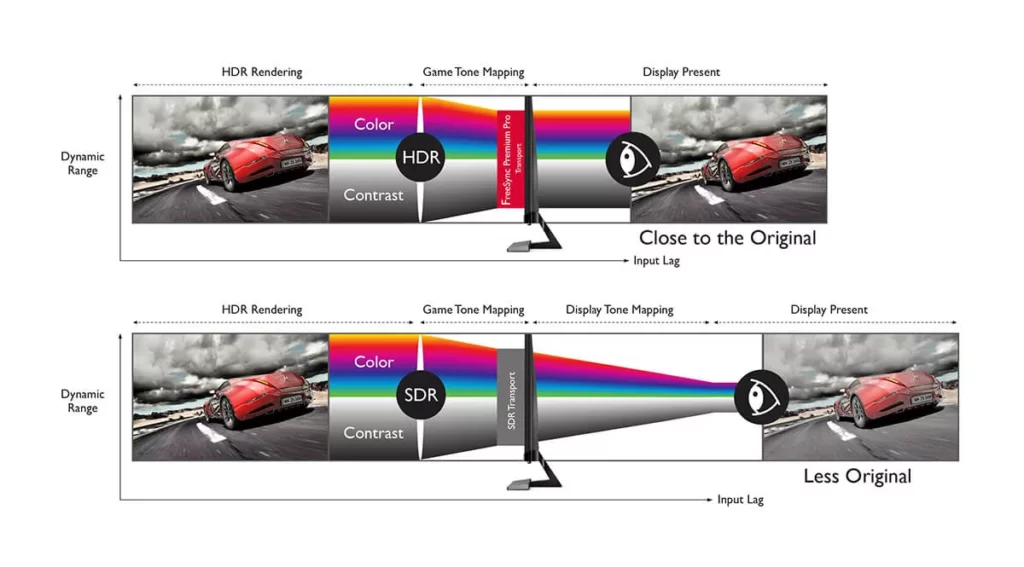
To use FreeSync, you need a compatible AMD graphics card or integrated APU that has a recent Ryzen branded all-in-one chip. You also need a compatible monitor that supports is FreeSync
Basically, FreeSync is monitored by AMD through a software suite designed in 2015. It builds a two way communication between the Readon GPU and off-the-shelf scaler boards installed in a certified Adaptive-Sync display. Here you get all the processing, rendering, and backlight control done. The brand ensures that you get certifications of a purely free and low latency experience.
How to enable FreeSync?
Connect your computer to a FreeSync compatible monitor. Next, from the official website, download the latest AMD Catalyst drivers. You can also use the Manually Select Your Driver tool to get the accurate card or APU model. However, always ensure that the Windows version is compatible. Other than this, you can also use the auto-detection tool. So, if you have compatible hardware, you can easily download it. So, install the driver and restart the computer to save the settings.
When your computer restarts, right-click on the desktop, and you can go to the AMD Radeon Settings. From the pop-up menu, select the appropriate settings option, and from the top of the menu, select Display. Now, go to the Radeon FreeSync setting. You need to reconfigure the monitor settings based on the display.
Do remember that you need to update the firmware periodically. This helps to keep the GPU and freeSync operating without any errors. Also, keep every other driver up to date to ensure that your system is working without any glitches.
You must also know that FreeSync displays only work within a frame rate that is pre-defined. This usually depends on the game that you are playing. So, keep an account of this so that you can limit the frame rate and keep things under control within a particular threshold. Also, AMD will indicate if there is any predefined range.
What are the 3 tiers of FreeSync?
First comes the Basic FreeSync, which has a lower refresh rate when compared to 120 Hz, and there is no LFC support. Then comes the FreeSync Premium, which comes with 120 Hz and at 1920×1080, and it needs LFC support to function.
Next comes the FreeSync Premium Pro. It comes with all the specifications involved in FreeSync Premium and with a few add-ons, such as – HDR support from the display with about 400 nits of peak brightness and 90% DCI-P3 color gamut coverage.
What are the benefits of FreeSync Premium?
This is the original service that claims to fix issues such as screen tearing, low latency, and screen flickering. It also helps to expand latency prevention for SDR (Standard Dynamic Range) at FHD (Full HD) resolution. It also keeps the refresh rate at 120 Hz. It also helps in stabilizing the frame rate by reducing the Framerate Compensation or LFC. It also helps to enhance the quality of gaming.
What are the benefits of FreeSync Premium Pro?
FreeSync Premium Pro was previously known to be FreeSync 2 HDR which comes with additional benefits. You get more optimized features for the display and also provide low latency support for SDR and HDR. The panels should be with 400 nits of brightness and for HDR certification. These work as a boon for a gamer but might not prove to be as beneficial for movies.
How can you understand whether the monitor is equipped with FreeSync Premium without the label?
If you cannot find the FreeSync label on the monitor certification, then check the specification –
If the monitor comes with at least a 120 Hz refresh rate and with at least (2:1) VRR range, then it can be denoted as FreeSync Premium.







