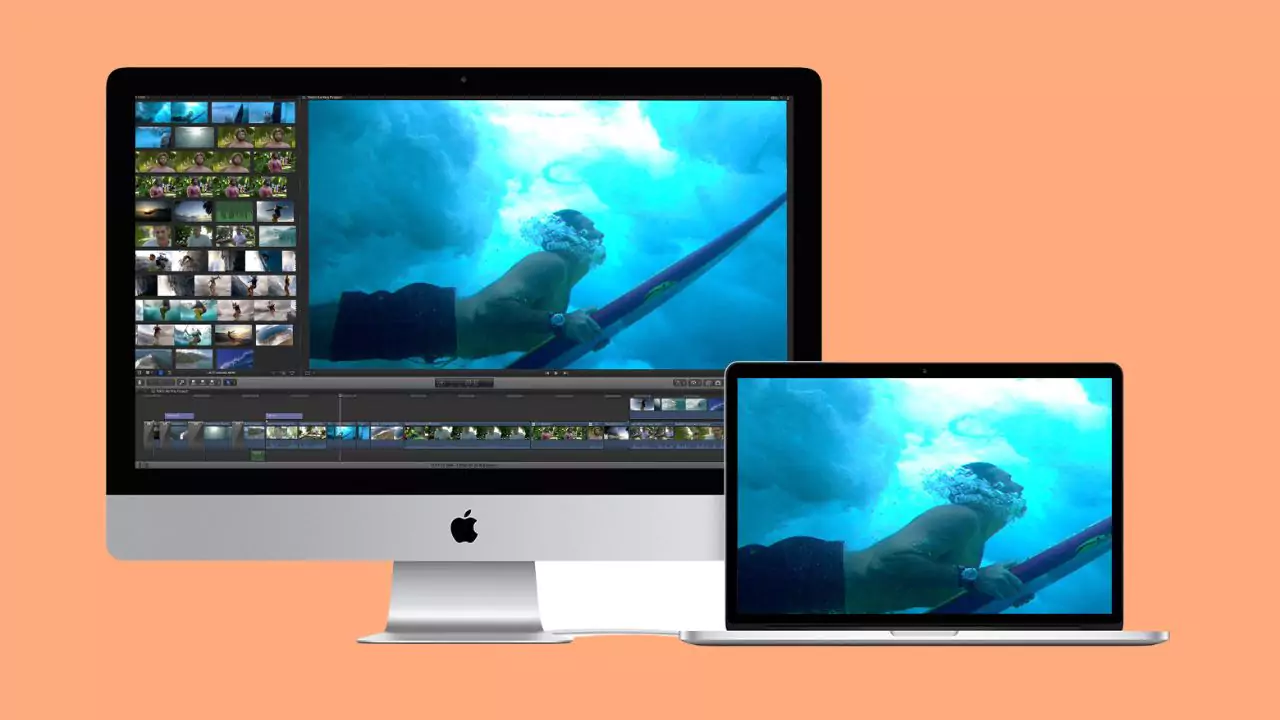Yes, you can use an iMac as a monitor for a PC and for that you have to turn off both the PC and iMac, then connect them via cable. Connect one end of the cable into the Thunderbolt port of iMac and the other end should go to the Thunderbolt port of the PC. You can also use an adapter in case you are using a HDMI.
Now, turn on iMac and PC, go to your iMac and press cmd + F2 keys. This will open the Target Display mode. Now, you have to wait for a few minutes till the connection is established successfully. You can see that the PC screen is getting mirrored on the iMac. You can change or adjust the screen resolution based on your preference. Finally, the iMac is ready to be used as your extended monitor.
Let’s get to step-by-step process to make it easier for you:
What are the requirements for using an iMac as a monitor?
If you want to use an iMac as an extended monitor, then you need to check the system and version of the device whether they are compatible. Your iMac and your PC should have a bidirectional Mini Display port or a Thunderbolt port. This will help to connect both the devices and get data input.
You can use Mac devices that were released between 2009 and 2010 with 27- inches and they have a Mini display board. Also, you can choose from iMac that have Thunderbolt ports and were released between 2011 to 2014. Finally, you also need to check whether the iMac and PC support Target Display mode. When all these requirements are fulfilled, you can proceed towards connecting the devices.
However, if the PC and iMac does not have a bi-directional port, then you can use an adapter. Here you can connect one end of the cable to the Thunderbolt port and the other end to the Mini Display port. You can also use an adapter if you are trying to use a HDMI, where you have to connect the male end of the adapter to the iMac.
How to connect an iMac to the PC?
Turn off both the iMac and PC and then plug one end of the cable into the Thunderbolt port of iMac and the other into the Thunderbolt port of PC. Alternatively, you can also connect one end of the cable to the Mini Display port of iMac and the other end of the cable to the Mini Display port of PC.
Now, turn on the iMac and PC and connect them with the same network connection. Get to the iMac keyboard and press cmd + F2 key. This will open the Target Display mode. Alternatively, you can also press cmd +Fn+ F2. Next, wait for the connection to get established and you can see a mirrored screen on the iMac.
For an optimal display quality you need to adjust the screen resolution. To match the iMac model and the PC resolution, you need to select 2560 x 1440 resolution. Now, whatever changes you do on the PC can be viewed on the iMac screen.
How can you record a PC screen on an iMac?
If you want to record everything that’s happening on the PC screen with your iMac, then you need a screen recording software. You can find plenty of such third-party software on the internet, but try to download a legit and a paid version. Also, check whether the screen recording supports audio and webcam. Now, you have to turn on the feature and start recording the screen. If required you can adjust the output format according to your requirement.
Has Apple removed Target Display mode from the new iMac?
Yes, the new iMac that was launched with retina 5K in 2014 does not have a Target Display mode, this ensured to increase the resolution. Apple decided not to increase the bandwidth of the ports as the iMac comes with two Thunderbolts ports, so they disabled the Target Display feature.