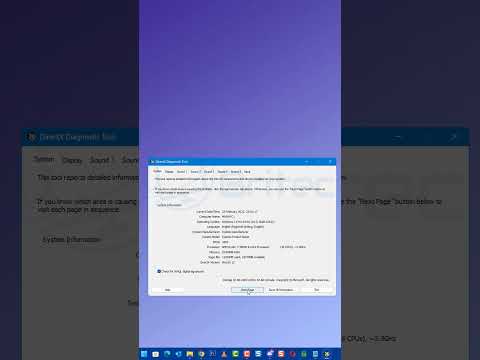Is gaming Feeling slow? Not sure if your graphics card is good? Test it! Here’s how:
Monitor the performance of your GPU. It’s easy to check and see if it’s working correctly.
Graphics cards are essential for playing and viewing multimedia content on a computer. GPU, also known as a video card, processes a lot of data from games, videos, and other applications. Without a graphics card, you may experience laggy visuals or frames dropping when playing games or watching high-quality videos.
To check if the graphics card is working properly, you should test it. Testing it will give you the best performance from your computer and can also help you find any problems that need to be solved.
What is a GPU?
A GPU (Graphics Processing Unit) is specialized circuitry or programmable logic designed to process graphical and spatial info quickly. It’s used in big computers and video game consoles, providing strong performance.
GPUs have various types of cores, like vertex shaders, geometry shaders, fragment shaders, compute shader cores, and ray-tracing cores.
GPUs are made up of multiple cores. This allows data to be divided and tasks to be processed faster. GPUs also have dedicated memory for graphics processing. This helps create smoother images and minimizes lag due to slower processor speeds.
Benefits of GPU
GPUs are essential for any gaming computer. They handle all the graphical processing needs. Plus, they’re used in scientific computing and data analysis. GPUs have multiple benefits over CPUs. They allow multiple cores to process tasks faster and with more efficiency. Also, GPUs are great for brute force processing such as cracking passwords and neural networking. They help with visualization too.
Graphics-intensive applications take advantage of GPUs’ massive parallelism. This makes ray tracing and tessellation faster. Lastly, GPUs often outperform CPUs at a lower cost, since they need fewer physical resources.
How to Check if GPU Is Working Properly?
Before troubleshooting your computer’s GPU, always check if it’s functioning properly. Testing your GPU is key. Use a benchmarking tool, either online or offline. This measures performance in scenarios like gaming and video editing. Check metrics like frames per second (FPS) and average frame time. Tools like LocalBenchmark, PassMark Performance Test, 3DMark, and GamesGPU can help.
Alternatively, use temperature monitoring tools to gauge the GPU’s strain. MSI Afterburner, RivaTuner Statistics Server (RTSS), and EVGA Precision X1 are good options.
Inspect the GPU physically too. Look for cracks and distortions in soldering connections. If issues persist after software testing, this can help.
Making sure the graphics card works saves time and limits frustrations. Use game-ready driver updates from AMD & NVidia for better FPS during gaming sessions.
Testing Graphics Card with Software
Testing your graphics card with special software can show if it’s working right. There are many free tools to detect and solve any problems with the video card.
If you’re using Windows, you can use the DirectX Diagnostic Tool. It gives info about the drivers, like version numbers and driver dates. Plus, it shows info about the GPU speed. Compare these results to other computers or see what areas need to change.
For a detailed analysis of your video card’s health, get one of the software applications made for testing GPUs:
- GPU-Z is lightweight and free. It checks temperatures, changes clocks, and has voltage monitoring and fan control.
- Heaven Benchmark records FPS in real-time GPU tests and 3D tests. It also measures temperature changes over time.
- FurMark is another benchmarking app that evaluates temperature patterns and stability levels with intensive graphic processing simulations.
These tests can help you decide if you need to upgrade or replace your graphics card.
Diagnostic Tools for Troubleshooting GPU
Have you seen graphics problems? Test your GPU quickly and easily with diagnostic tools! These software programs can spot any issues with your graphics card and give advice for fixing them. Common diagnostic tools include GPU-Z, 3DMark, FurMark, and Video Stress Test. All are useful for detecting problems like overheating or fan failure.
It’s wise to run these tools if you’re having hardware issues, so serious damage isn’t caused by overlooking something that could’ve been fixed quickly.
Common GPU Issues and Solutions
Common graphics card issues can be hardware or software errors, overheating, incorrect installation, or driver problems. Thankfully, many of these GPU errors can be found and fixed with simple checks and tests.
To test your GPU performance, use benchmarking programs like 3D Mark or FurMark. These apps stress-test your card and compare it to other GPUs.
Portable programs, like Display Driver Uninstaller and Driver Sweeper, let you remove all driver files and easily upgrade/switch cards.
Keep graphics drivers up-to-date to recognize game code optimizations and tech advancements. Check for updates before gaming. Consider cooling systems when dealing with artifacts or fan settings that need an upgrade.
Conclusion
To sum up, you should try different tests to see if your GPU is working well. Benchmarking apps, temperature monitoring tools, and diagnostic tests from the maker’s site can help. Watch your PC’s performance when running games or other programs which need the video card. Monitor the utilization, average frames, and video memory usage. If you find any issues or volatility in the readings, check the power cables and connections plus the video card settings. Make sure all is functioning correctly.
Lastly, if needed, purchase newer hardware parts or a new GPU.