Anti-aliasing modes like MLAA and FXAA are often hailed as popular choices for their ability to enhance graphic precision while consuming minimal computing power.
However, the superior mode depends on different factors such as hardware capacity, personal choice, and the specific game or application in use.
MLAA, which stands for Morphological Anti-Aliasing, is praised for its capability to smoothen visuals and eliminate rough edges, especially in scenes with rapid motion. MLAA achieves superior image quality with a minor impact on performance by scrutinizing the image at a sub-pixel level.
FXAA or Fast Approximate Anti-Aliasing, instead, employs post-processing methods to remove rough edges and boost the clarity of the image. It accomplishes this by smoothing out high-frequency details, leading to more fluid visuals with fewer shimmering distortions.
Though MLAA and FXAA see widespread use, it’s essential to mention that more recent anti-aliasing techniques like MSAA, or Multi-Sample Anti-Aliasing, deliver superior image quality by examining multiple points within a pixel. However, MSAA might put a higher strain on system resources.
What are the different groups of anti-aliasing modes?
Anti-aliasing mode can be placed into two main groups – The first one increases the sample rate by providing more pixels than is usually required by the screen. It also down samples it to the respective resolution.
The second group of anti-aliasing mode blurs the rough edges after the rendering process. It is a post-processing version, so there is little impact on your performance. However, the image quality does not improve, and you see blurry images, mostly during fast motion.
Which group should you choose? So, based on the requirement of picture quality, you can choose the anti-aliasing mode type. If you want to eliminate the staircase effect and view every frame per second, then we would suggest you go for the post-processing anti-aliasing mode.
How does the anti-aliasing mode work?
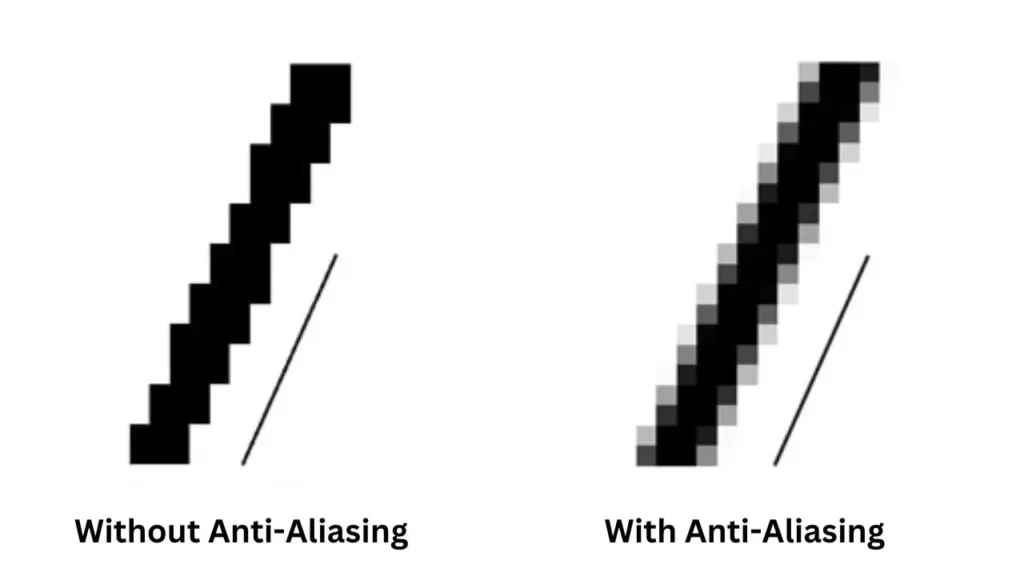
When the image looks blurry or a diagonal line looks like a string of squares connected together or appears like a staircase, then anti-aliasing mode solves this problem. When you enable this mode, it starts taking samples from the surrounding and filling the empty space. Thus, it creates a smoother line. The end result is that you get to view images in good quality.
What are the types of anti-aliasing modes?
There is more than one type of anti-aliasing mode, and based on your graphic settings, you need to choose the accurate one:
Super Sampling Anti-Aliasing mode (SSAA)
Here you get higher-resolution images and then downsize them. This is the most effective method. However, it requires a strong processing machine. It provides the best image enhancement with little to no compromise.
Multi sampling Anti-Aliasing mode (MSAA)
Multi sampling anti-aliasing mode will only work for certain parts of the frames, and wherever necessary, it would speed up the anti-aliasing process and reduce the workload of the GPU. You can find multi sampling anti-aliasing at x2, x4, and x8. However, this requires a higher processing unit.
Coverage Sampling Anti-Aliasing (CSAA)
This anti-aliasing solution is designed by NVIDIA, where it offers better performance, and most importantly, it comes in-built with every in NVIDIA card.
Enhance Quality Anti-Aliasing (EQAA)
Enhance Quality Anti-Aliasing is a solution by AMD that performs similarly to CSAA but does not make the GPU overwork.
Fast Approximate Anti-Aliasing (FXAA)
You can find this setting in every game, and is often referred to as FSAA. It is a perfect solution if you are working on low-end machines. However, it is relatively ineffective, and even if it does smoothen out the jagged ends, you may find the entire image to be blurry.
Temporal Anti-Aliasing (TXAA)
It is quite a demanding solution and is a perfect combination of different techniques that smoothens the edges. However, it still lacks to provide the perfect output and has the same issue as the FXAA leading to blurry images.
Which one should you choose?
You can use a combination of these anti-aliasing modes to get the required result and digital output. More than the jagged edges, the more appropriate anti-aliasing mode you need to find. Thus, you can enable or disable this mode for your photos, videos, or any kind of digital file.
Is it better to have anti-aliasing on or off?
If you are playing 3D games, then it is better to turn it on as it improves the game quality and makes the image look realistic. It also increases the frame rate, but the GPU gets overloaded, and also the frames per second decreases. So, based on your requirement and necessity, you have to decide whether you are going to turn anti-aliasing on or off.
Should you turn off anti-aliasing in games?
There is a misconception that anti-aliasing can make the game quality look worse. You need to enable and disable it and verify which serves the purpose. Often, turning off anti-aliasing can make the game and the pictures look better and also help the device run faster. So, the choice is yours.







