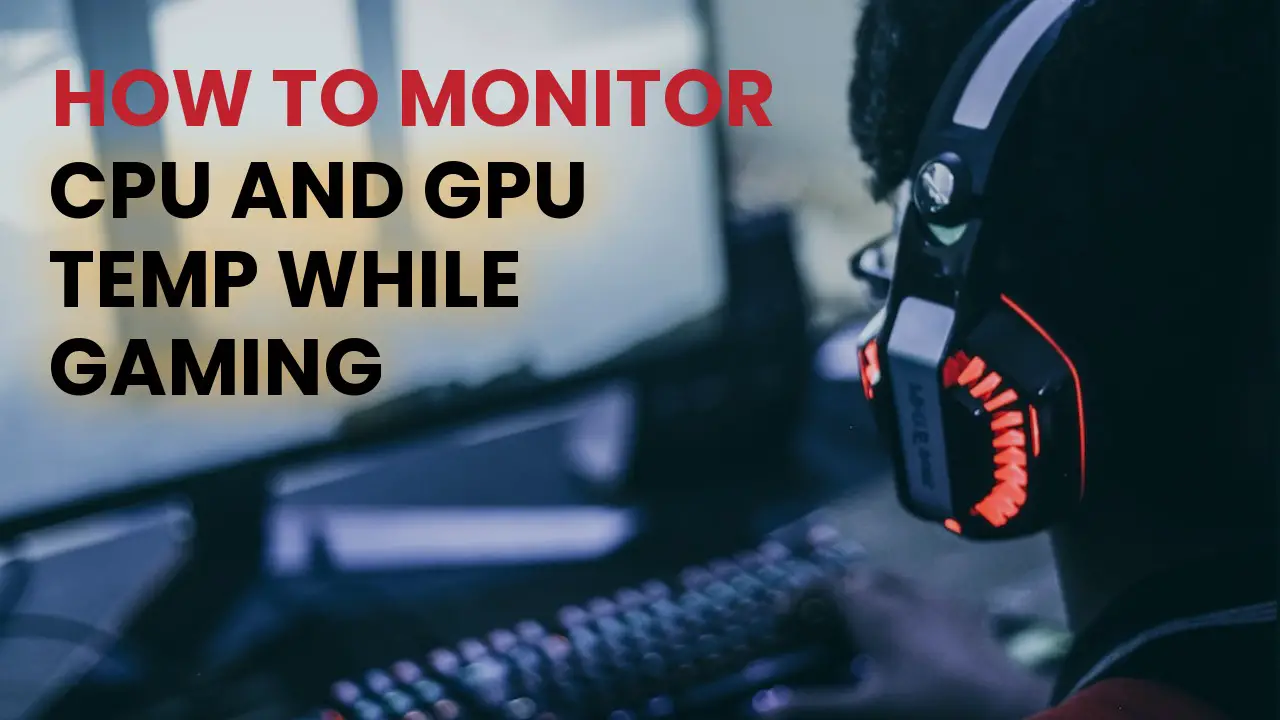Gaming can be a lot of fun, but it’s also very demanding on your hardware. If you’re not careful, you could damage your CPU or GPU and end up spending a lot of money on repairs.
Most people don’t know how to monitor their CPU and GPU temperature while gaming, which can lead to disaster. By the time they realize there’s a problem, it’s often too late.
Monitoring their temperatures while gaming is a necessity to ensure your system is running properly and to avoid overheating to remain our computers at a constant temperature. But what are the most effective ways to monitor our CPU and GPU temps while gaming?
- MSI Afterburner – for Both CPU and GPU
- CPU Temp – For CPU
- GPU-Z by TechPowerUp – for GPU
I will tell you some of the most effective ways to monitor your temps so you can continue your gaming rig running smoothly. By following the tips, you’ll be able to maintain your hardware in pristine condition and avoid costly repairs, so let’s get started!
What Is the Ideal CPU and GPU Temp?
There are a lot of opinions out there about what the ideal temperature range is for a CPU or GPU. And while every manufacturer has its own recommended specs, it’s ultimately up to the user to decide what temperature range they’re comfortable with.
For me, I like to keep my components around CPU: 167°-176°F (75°-80°C) and GPU: 149 to 185°F (65 to 85°C). I’ve found that these temperature ranges keep my components running smoothly and at peak performance.
CPU Temp ranges for different CPU loads
| CPU Load | Ideal | Good | No good | Disaster |
|---|---|---|---|---|
| CPU (idle) | <35°C | 35-45°C | 45-50°C | >50°C |
| CPU (50% load) | <50°C | 50-65°C | 65-75°C | >75°C |
| CPU (full load) | <60°C | 60-80°C | 80-85°C | >85°C |
| GPU (idle) | <40°C | 40-50°C | 50°C-60°C | >60°C |
| GPU (50% load) | <55-60°C | 60-65°C | 65-70°C | >70°C |
| GPU (full load) | <65°C | 65-80°C | 80-95°C | >95°C |
Source: Reddit
How to Monitor CPU and GPU Temp While Gaming?
To check your CPU and monitor the GPU temp as well as fan speed while gaming, you can use a software program like MSI Afterburner to watch your temps in real-time. This will help you to make sure that your system is not overheating while you are playing your favorite games.
Additionally, you can also use Hardware Monitor to monitor your temps. This software program is free to download and use. It will provide you with all of the information that you need to keep your system running cool and efficiently.
If you are looking for a more detailed guide on how to monitor CPU and GPU temp while gaming, you can check out our full guide here. This guide will show you step-by-step how to use MSI Afterburner to get the most accurate readings possible.
Time Needed : 8 minutes
I’ll start with MSI Afterburner since it’s the more popular.
Download and Install MSI Afterburner
Download and install MSI Afterburner from the official website. Then restart your computer.
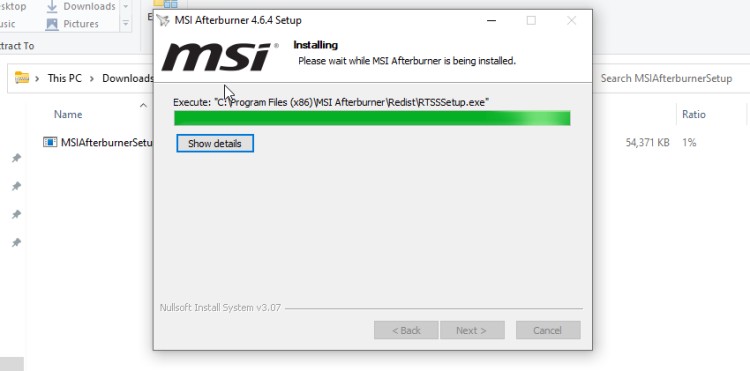
Run MSI Afterburner
After Installing RUN the application should open similar windows as shown below.

Head Over to the Setting
Click on the “Gear” icon (settings) on the left-hand side of the screen.
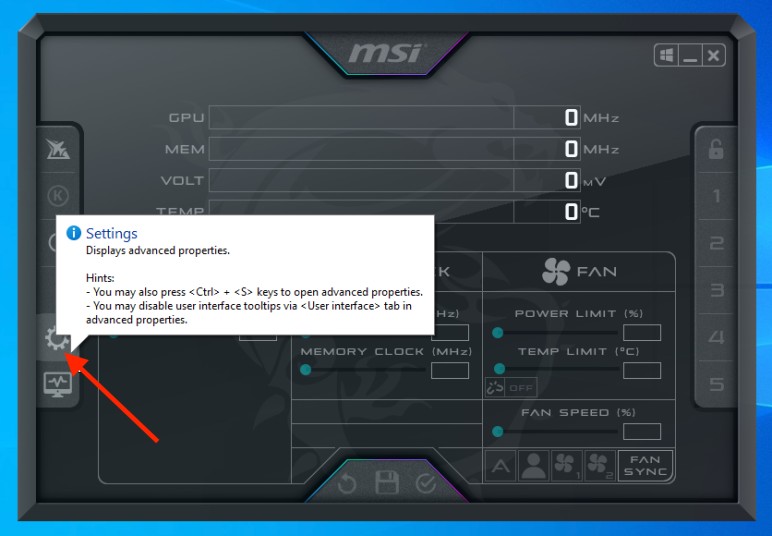
Press the Monitoring Tab
Now click on the “Monitoring” tab and add the following items: GPU Core Voltage, GPU Core Temperature, and GPU Memory Usage. If all the items are not coming then click on the small (…)icon on the top and enable it from there. After that tick the options you need.
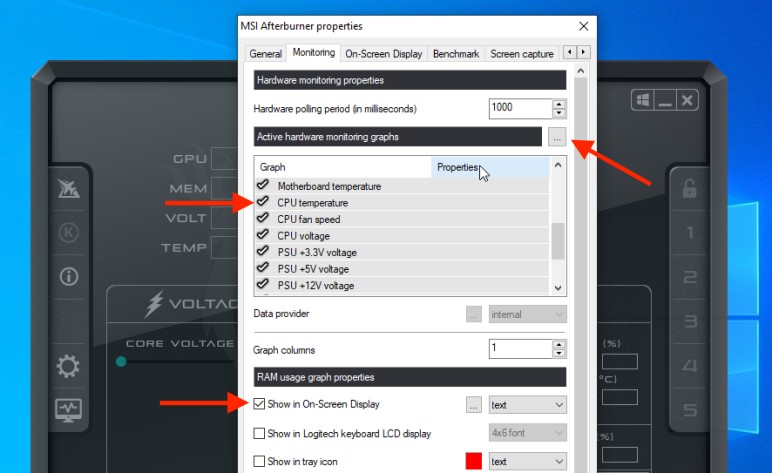
Click Ok
Click on the “OK” button to save your changes. Now it will start showing on the screen.
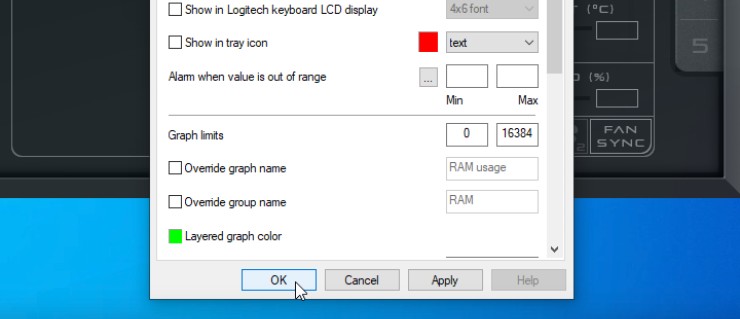
Open Your Game
Run any game. By default, it should show on the top left side of the screen, you should now be able to see and monitor the real-time value of all the sensors you have selected.
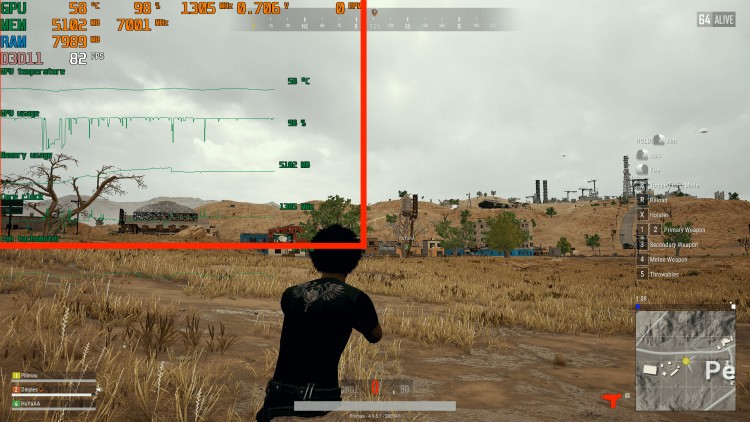
Tools
- MSI Afterburner
You can change this toggle button by going to Settings ->On-Screen Display TAB -> Toggle On-Screen Display.
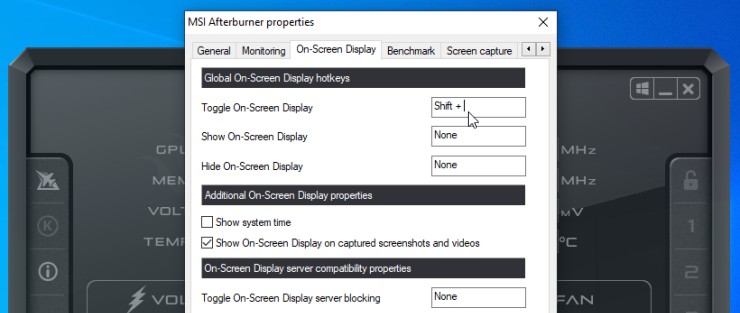
When gaming, you should always monitor your CPU and GPU temperatures, as they can spike suddenly and without warning.
What to do if your CPU or GPU is overheating while gaming?
If you notice your computer’s CPU or GPU temperature getting too high while gaming, then there will be some fluctuations in FPS. There are a few things you can do to help cool it down.
1. Turn down the graphics setting
First, try turning down any graphics settings that may be putting extra strain on the components. If that doesn’t help, open up your case and make sure all the fans are working properly.
2. Invest in extra fans
You may also want to invest in some extra case fans to help improve airflow.
3. Extreme Solution
if your temperatures are still getting too high, you may need to look into water cooling or other more extreme cooling solutions. You can also check out our other article How to Maintain a Safe CPU Temperature.
If you’re not comfortable opening up your computer’s case, you can always take it to a professional for help. Just be aware that high temperatures can lead to permanent damage if left unchecked, so it’s important to take action as soon as possible.
Tips to ensure CPU and GPU cool down While Gaming
There are a few things you can do to help keep them cool while gaming.
- One is to make sure that your computer is in a well-ventilated area. If possible, use a fan to help circulate air around the computer.
- You can try to avoid overclocking your CPU or GPU as this can lead to overheating.
- If you are using a laptop, try to use it on a cooling pad to help dissipate heat.
- Plus, make sure that you have the latest drivers installed for your graphics card as these can often contribute to improving cooling performance.
If you are still experiencing overheating problems, you might need to contact a computer technician.
Other ways to Monitor CPU Temp While Gaming?
There are a few other ways that you can use to monitor your CPU temperature while gaming.
1. By using an aftermarket CPU cooler
If you have an aftermarket CPU cooler, then you can usually find the temperature sensors on the back of the motherboard near the CPU socket.
2. Use Software Programs to track your CPU temperature
If your CPU doesn’t have a built-in thermal sensor, then you can use an aftermarket program like CoreTemp or HW Monitor to track your CPU temperature. These programs will typically show you the temperature of each core, so you can see if anyone’s core is running hotter than the others. There are many other temperature monitoring tools you can use like hwmonitor, AIDA64, SysGauge, WiNFO, etc.
3. Use a built-in thermal sensor
Some CPUs have built-in thermal sensors. You can check the BIOS of your CPU to see if it has a built-in thermal sensor and use it.
Using Steam’s In-Game FPS Counter
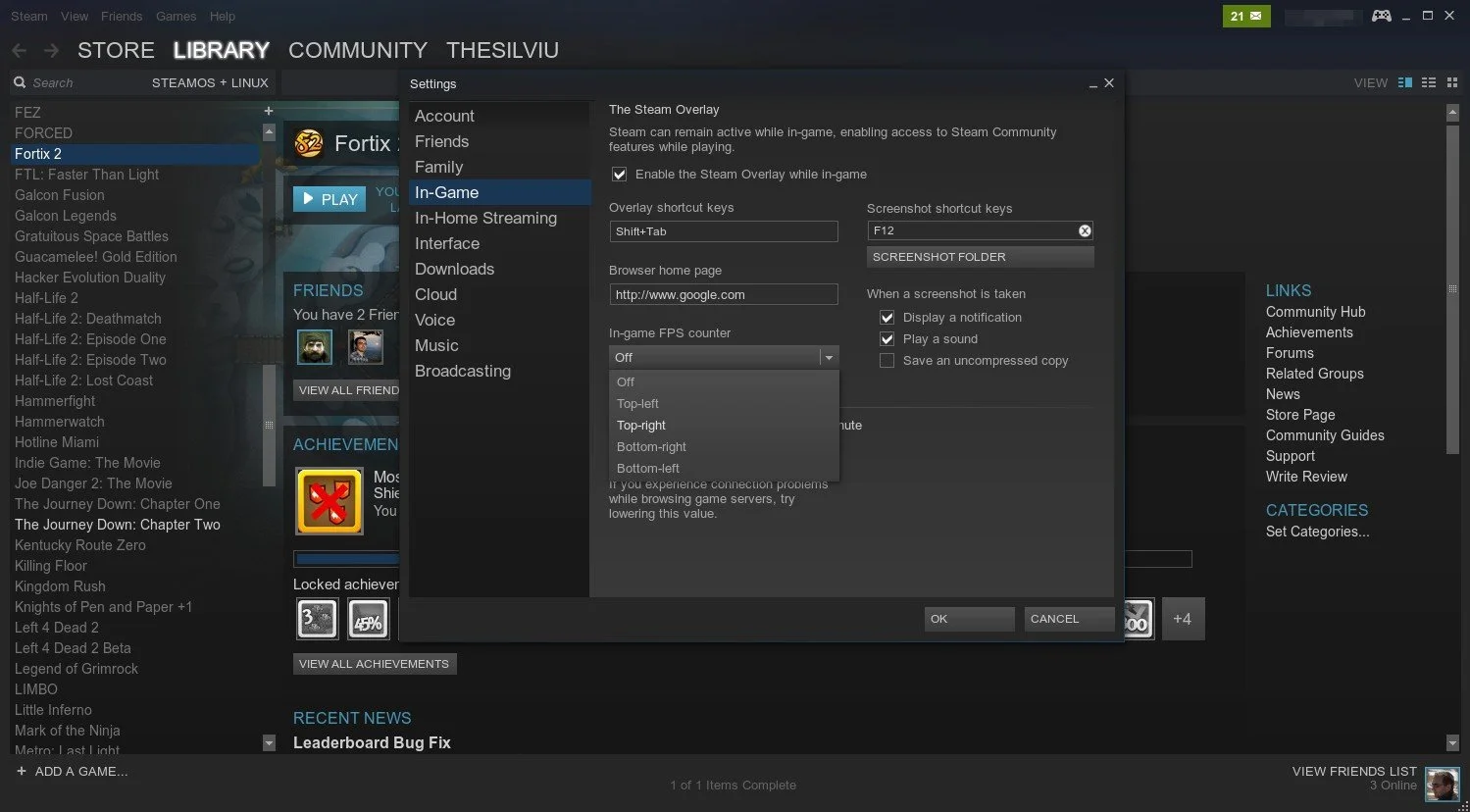
Nowadays gaming platforms like Steam and Origin provide their own FPS counter. Open steam, under in-game settings, you will see the FPS counter that you can enable. You can also choose where to show the fps counter. Once you’ve enabled it, the next game you play on Steam will show the fps counter. If you’re not happy with where it’s placed, you can go back and change the setting.
By default, the fps counter will show up in a dark gray color. If you want it to be more visible, you can change the color in the settings menu.
Use Nvidia GeForce Experience software
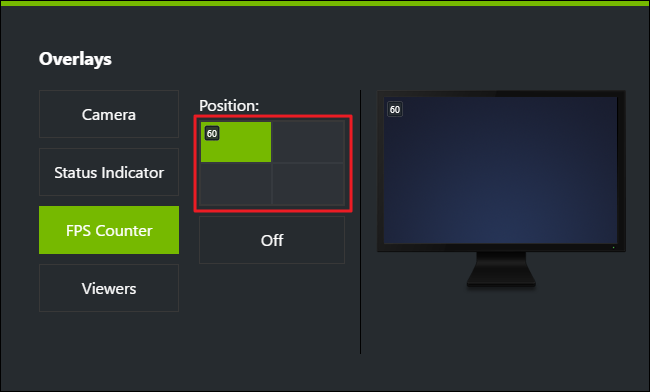
If you have an Nvidia graphics card, then you can use the GeForce Experience software to track your fps. Once you’ve installed the software, open the setting and then Overlay to see the FPS counter.
Final Thoughts
Monitoring your CPU and GPU temps while gaming is essential to prevent damage to your hardware. There are a few different ways to do this, and the most appropriate method for you will depend on your needs. However, regardless of which method you choose, monitoring your temps is essential to keeping your gaming rig in working condition.
If you see your temps start to climb, be sure to take action to lower them as soon as possible.
FAQs
How critical is it to monitor your CPU and GPU temps while gaming?
It is important to monitor your CPU and GPU temps while gaming to avoid any potential damage to your components. If either of them gets too hot, it can cause permanent damage.
What are some signs that my CPU or GPU is getting too hot?
Some signs that your CPU or GPU is getting too hot include the computer shutting down unexpectedly, graphic distortions, or artifacts appearing in games.
What can I do to prevent my CPU or GPU from getting too hot?
There are a few things you can do to prevent your CPU or GPU from getting too hot. Make sure your computer case has plenty of airflows and keep the area around your computer clean. You can also try using a fan controller to lower the speed of your fans when you’re not gaming.
What should I do if my CPU or GPU starts to overheat?
If your CPU or GPU starts to overheat, you should turn off your computer and let it cool down for a few minutes. You can also try opening up your case and cleaning out any dust that may be blocking airflow. If the problem persists, you may need to replace them.