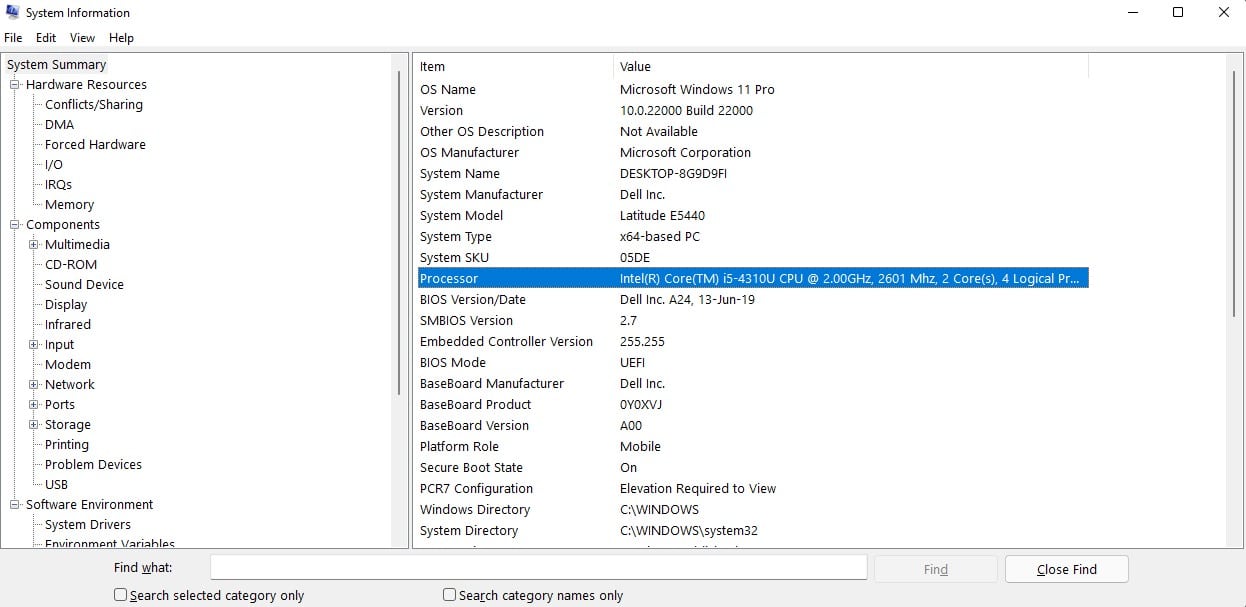Are you looking to upgrade your Pc? Then you need to know about the pc hardware and software programs. You can only upgrade and customize your pc only when you know about various internal features and specifications. The best would come when you would watch, analyze and figure out your pc needs.
I am here to help you! Cover all the possible points that would clear your concept on pc specifications and needs. So here we go.
How to Check What Processor You are Having?
If you are confused and wondering what processor you have? Then never worry! You can know it in 2 continuous clicks.
To find the following:
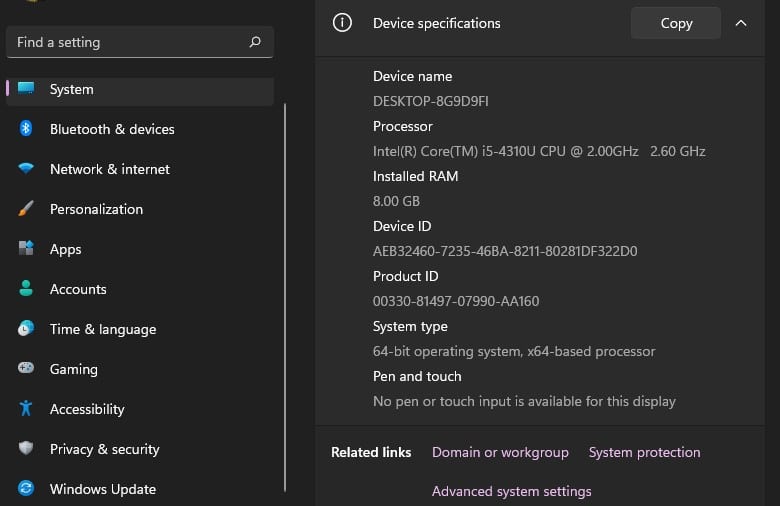
Go for the mentioned steps below:
- Start by clicking right on the windows menu symbol on the bottom left-hand side of the computer screen.
- Go to the menu that opens up and click on the System option, then choose About from below.
- It would let you know what kind of CPU you are having in your pc system.
How to know What Graphics Card You Have?
If curious about the inside information of your graphics card? Then don’t worry. The process is simple and easy.

To know about Your Graphics Card! Follow the Major Steps :
- Click on the windows start menu icon.
- type control panel and go to devise manager, which controls all the background apps and processes.
- When you find out the Device Manager! Click on the arrow next to the display adapters.
- With the following steps! You can find your (GPU) and configuration.
Point To Be Noted :
It should be in your mind that the process should show two options below the Display adapters tab. It means to state the presence of integrated graphics in your processor and the dedicated graphics on your laptop.
The dedicated graphics card is one of the crucial and powerful hardware. It manages the graphics settings and visual quality of the pc system. It has its Ram and CPU, which is known as GPU! (Graphics Processing Unit)
The Integrated Graphics is the one that doesn’t have its CPU and RAM. They are dependent upon the system process.
The dedicated Graphics generally comes in the second-based options. In case you have? Integrated Graphics! It would appear something like ‘Intel HD Graphics 4000.
How to Check What Motherboard Your Have?
The process of checking your system motherboard is a bit different than the other process. So, if you find your motherboard manufacturer, sockets, and chipset its uses? Then follow the mentioning steps:
- You can find your motherboard manufacturer in the CPU.
- Open the CPU and visit your system motherboard! The manufacturer brand gets printed on top of it. You can see it easily, visible, and clean.
Here are some of the High-Rated Motherboard:
- Asus Z370-A
- MSIB350M
- Gigabyte GA-AX370 Gaming5
Here is the Manufacturing Brand:
- ASUS
- MSI
- GIGABYTE
Here are some of the high-Rated Motherboard Chipsets
- Z370
- B350
- X370
So, now we are familiar with knowing motherboard manufactures and chipsets. So now let’s come steps to find out the system information of your motherboard.
Go for the Following Steps
- Click on the search bar! And type System information
- Move the mouse up the system summary tab. It opens on the left side of the window). It would let you about the manufacturer and Base Board Manufacturer.
- So, these are the preferred steps to know more about the motherboard.
Hence, the information you find here depends on your pc. On some desktops, there are different processes and functions. For example, on my desktop, the baseboard manufacturer is printed as ‘ASUSTek COMPUTER INC’ The Baseboard Model is not available.
For instance, it gets complicated in some systems. Although, it lets you know if your motherboard is in most of the systems.
How to Check How Much Memory You Have?
Checking your System’s RAM is an easy process. Hence, it would let you know how much memory you have on a similar screen.
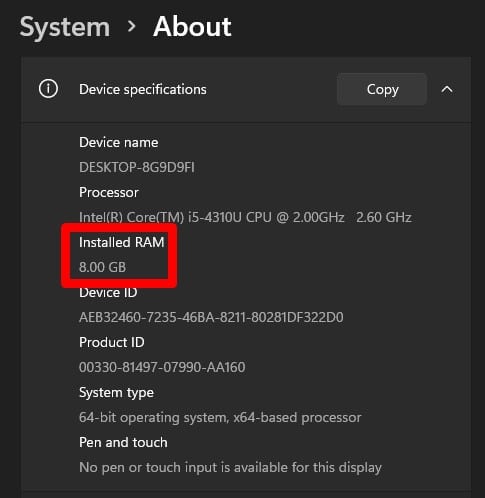
- Start again with a click on the Windows start menu icon
- Go into it and select System
- Move the cursor down to about, and you’ll get to know how much Ram you have.
You can also simply find your ram specification! Right-click on the pc box and visit the system information on windows ten, and you’ll know everything about it.
Third-Party Tools
After using all the mentioned Steps! You would simply find everything you are looking off! Hence the third-party tools also help you to know related information about your system.
There are specific tools we approve to help you detect your pc performance. It would provide you with the necessary information about your CPU, GPU, and RAM you have.
The Approved Tools Are :
- CPU – Z
- Speccy
- Core Temp (CPU only)
- HWInfo
After knowing all your pc specifications! You can convincingly decide and analyze to upgrade your Pc or not.
The system up-gradation process is simple and easy. You would need to recognize those components that are outdated and less efficient. Start by picking up the less efficient pc components and replacing them with a better ones.
Your present pc component would determine your choice for the new one. For example, if you have an outdated motherboard? You can go to change and replace it with a more efficient one.
If you want to upgrade your graphics with a better option available? Then you need to increase your power supply to the system. Graphics cards need higher power management to get used in the system.
If you are someone with an old pc system? Then go for a new advanced and upgraded system. The old pc must be outdated, which should result in a change of the entire PC. You know what? Modern times need modern technology to utilize.
(FAQ) Frequently Asked Questions?
1. What is a Ram in a Computer?
The Computer Ram denotes Random Access memory. It is the essential part of your pc system which determines your system efficiency.
The system Ram provides a place to store data and access it on a short-term basis. Hence, you can also say that the Ram stores the crucial information to access it quickly and fast.
2. Why is Ram used?
Your system Ram gives you speed and efficient pc. It gets used to finding out information straight away. When do you find operations or want to open something? Your pc loads data from the Ram to process it and carry out the background operation with ease.
3. RAM OR ROM? Which one of these is fast?
The writing data process is faster in RAMand slower in ROM chips. The pc Ram advances to store multiple gigabytes of data up to 16 Gb. The Rom can only get access to several megabytes of data up to 4MB per chipset.
4. Where is Ram located?
It gets located near your CPU microchips.
It gets stored outside the CPU in the form of separate Chipsets. You can find its slots in your pc motherboard.
5. What items get stored in Ram?
RAM gives instructions and holds data that are presently in use. It controls the programs running on the pc and processes files and documents. Its content can change at any time by overwriting.
6. How much RAM do I Need for Gaming?
Are you a Gamer? And you want to know the ideal Ram for Gaming? Then let me inform you that 16GB of RAM is for speedy and high-performance gameplay.
The 16GB of RAM would allow you to play games lag-free and avoid stuttering.
7. What Is The Minimum Ram For Gaming?
If you want to play low-end pc games? 8GB of RAM would be suitable to play most of your pc games.
8. What does Graphics Card do?
GPU is (Graphics processing unit). It is the ideal card that provides you with high-quality images, videos, and animations. It enhances your computer and makes it appealing from the inside and faster.
9. Is Graphics Card Necessary?
The answer is Yes! Every desktop or laptop requires a graphics card to give display output. If you don’t use a graphics card? Then you can see nothing on your display.
10. Why are Graphics Card so Expensive?
Graphics cards are expensive because they offer you several features. It gives you the optics for high-quality streaming, plays high-quality games, and many more.
11. Is Intel HD Graphics Good?
It depends on the needs and the performance you want to achieve. If you curious to play games and streaming 4k videos? Then it’s not ideal for you. You need much better graphics. Intel graphics can let you run low-end games that require low configuration.
12. Which graphic card is best for gaming?
Best graphics card for Gaming Needs:
- Nvidia GeForce RTX 3080. Best graphics card for PC gaming in the current time.
- AMD Radeon RX 6800 XT. AMD’s rDNA two architecture at its best
- Nvidia GeForce RTX 3060 Ti. More affordable Ampere
- Nvidia GeForce RTX 3070
- AMD Radeon RX 6900 XT
- Nvidia GeForce RTX 3090
- What is a motherboard?
The motherboard is the most crucial component in the pc system. It is a large board situated in the pc case. It holds data and communicates with the other several components like RAM, CPU to control the pc.
13. Where is the Motherboard located?
It gets located inside your pc system case. Hence, its location can differ depending on your pc case. The Full tower pc case is the largest, and it locates it on the left-hand side of your CPU.
14. What is the exact function of the Motherboard?
The motherboard is the main feature of your pc. It allows the running of many tasks together and controls each of them. It collaborates with RAM, CPU, Expansion cards, hard drives, disk drives, and front panel ports. They all engage in getting a smoother and faster performance.
15. What are the two main components of the Motherboard?
The motherboard’s two main functions are?
It contributes to the functioning of ;
- RAM
- CPU
16. What is the Motherboard sometimes called?
It is also known as the mainboard, system board, logic board, planar board, etc. Hence, it’s known as circuit boards found in desktops and expandable systems.
17. Does the Motherboard Stores anything?
Yess! The motherboard holds your computer memory. It is a specific type of storage that is fast and efficient.
18. What makes a Motherboard Good?
The motherboard with higher rates? They Contain more USB ports, a Newer experience, more room for drives, and so on.
The more expensive your motherboard is? The better components and it has and the more efficiently the PC system performs.
19. Which Motherboard should I Get?
Therefore! We would suggest choosing a motherboard with 16 GB. Also, look for options that offer you four or more memory slots.
20. What makes a Motherboard Bad?
Several reasons harm your motherboard! One of the main reasons is Overheating.
Other motherboards killing Problems are
- Connected or Interconnected cables
- Improper Sealing of Components
- Electrical Spikes
- Power supply issues
21. Does a Cheap Motherboard Matter?
There is no problem buying a cheap motherboard! If you never overclock the CPU etc. Hence, price and quality are equivalent. The lesser the price, the less is the quality. Therefore the cheaper motherboards get made of cheap material, and they don’t last long. On the other side, the expensive motherboard contains various features, they last long with smooth pc system performance.
22. How Long Should a Motherboard last?
You can expect it to last around 7 to 10 years. Well! It depends on what quality nod motherboard you have and what maintenance you undertake to keep it maintained. There is some motherboard that lasts up to 30 years of continuous usage.
- What are the top 20 Motherboard Components?
- CPU (Central Processing Unit)
- RAM (Random Access Memory)
- CPU slot
- USB (Universal Serial Bus)
- I/O Port
- SouthBridge/ North Bridge
- BIOS (Basic Input/ Output System)
- CPU slot
- PCI (Peripheral Component Interconnect) slot
- AGP (Accelerated Graphics Port) slot
- ISA (Industry Standard Architecture) slot
- Parallel port
- FDC (Floppy-Disk Controller)
- IDE (Integrated Drive Electronics) controller
- CMOS (Complementary Metal-oxide-semiconductor) battery
- Power supply connector
- Mouse and keyboard ports
- DIP (Dual In-line Package) switch
- Jumper
- Heat sink/heatsink (cooling system)
23. What are the Signs of a Dead Motherboard?
- Physical Damage ( Never poke with the power supply when the pc is on)
- Freezes and Glitches ( Sometimes your computer lags and stops at a point, it may indicate damage)
- The Blue Screen of Death ( It means the operating system cannot perform the safe mode anymore)
- Slowing and Lagging Down ( It is an easy sign to recognize the system damage)
- Not Recognising Hardware (Fault in the Hardware part of the System)
- Potential Failure ( Any CPU Issues)
- Overheating ( This is the most common cause)
- Dust and Particles gathering ( Sometimes the dust spreads over it and causes it to degrade)
- Smacked Off ( Each time they get banged, they get prone to lagging issues and severe hardware problems)
- Old Systems ( You need to upgrade the motherboard with changing times)
24. What are the different types of motherboards?
- BTX Motherboard
- Mini ITX Motherboard
- Pico BTX Motherboard
- LPX Motherboard
- ATX Motherboard
- AT Motherboard ( They are large in length and size. They are not ideal to fit in a mini size desktop)
- When was the First Motherboard invented?
The motherboard was first named breadboard. Hence, lately, it gets known as Motherboard! and was invented by IBM in 1981.
IBM sold its first personal computer in 1981 with the Motherboard feature.
25. What is a Processor?
The processor performs calculations that run your pc. It is also known as an integrated electronic circuit. It performs arithmetical, logical, input/output, and several other instructions.
The info gets referred from the system.
26. How many Types of processor are there?
There are majorly five types of general-purpose processors
- Microcontroller
- Microprocessor
- DSP
- Media Processor
- Embellished
- How important is the Processor Speed?
The processor clock speed enhances your Cpu processing ability.
It helps the CPU to gather information and interpret instructions. Hence, the more efficient the processor is? The better is the system performance.
27. What processors got developed during the days?
Multi clock processors were there to co-operate with the CPU to run fast as it became more problematic to increase the clock speed.
28. What is an 8 Core Processor?
Eight-Core CPUs are also known as octa-core Processors. These Processors get used by gamers, designers and developers, and several other people who require a faster and lag-free system.
29. Is 8th Core Worth It?
The 6th core processor is favorable for gaming in 2021. The 4th core comes in the middle to carry out normal functions. The 8th gives a performance improvement. If buying the 8th core for gaming? Then let me inform you that gaming is not only for Processors! Hence the processor needs to cope up with high-quality GPU for full figure performance.
30. What is a Good Speed For Processors?
The ideal speed for a processor is 3.50 – 4.0 GHz. Hence, the higher the scores are? The better the processor performs in your system.
- What are the TEN main components of PC?
- Video Card
- Hard Drive
- Motherboard
- Processor
- Memory
- Monitor
- Power Supply
- Keyboard and Mouse
- Optical Drive
- Ethernet Options or Wireless Card
Conclusion
So, this was it from my side. These were all the steps and information regarding Pc and its internal. I hope to clear out all our curiousness and questions. If any issues or questions regarding the following topic? Pls, write in down below. We are available 24/7. We will surely reach you.