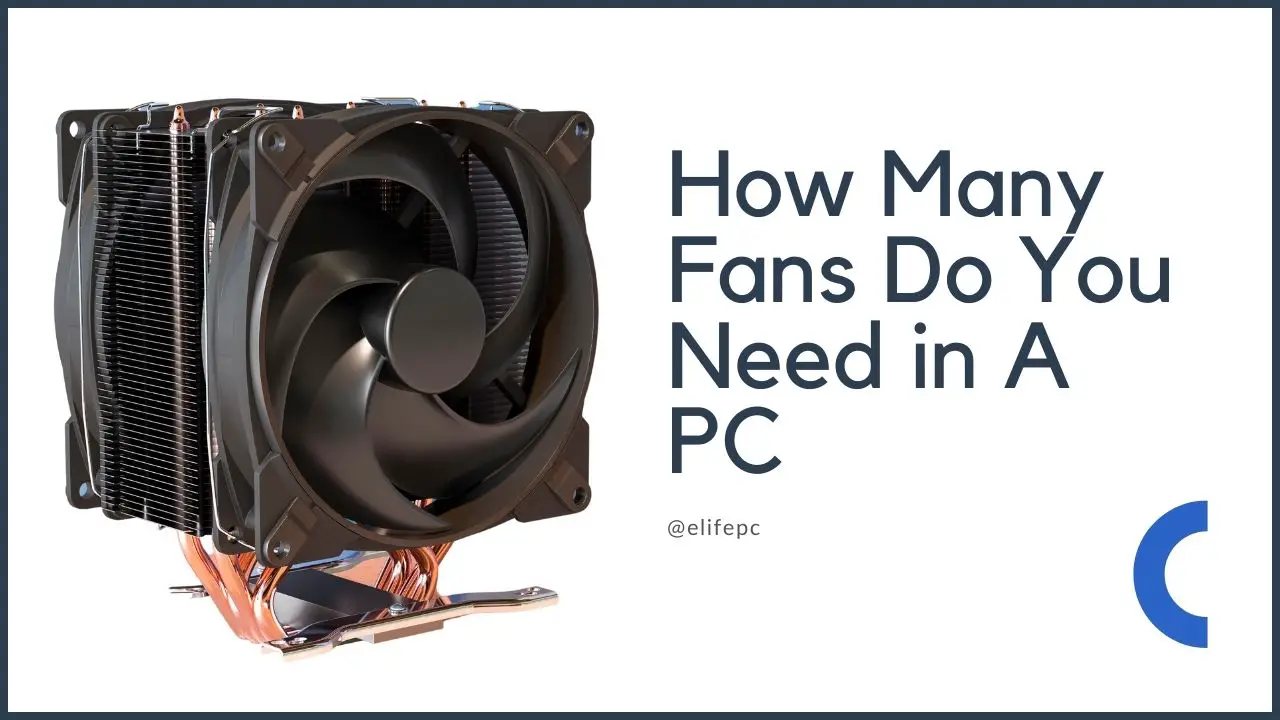When it comes to gaming personal computers, the most significant threat, according to the majority of builders, is that the hardware will overheat and fail. To effectively maintain your computer’s temperature, the case needs to have openings that permit air to enter and exit in a secure manner. When putting together a gaming PC for the first time, you may wonder how many fans it should have for the best airflow.
So, how many fans do you need in a PC? Even though there is no one right answer because there are so many different kinds of computer cases, I will do everything in my control to provide you with sufficient information so that you can make an educated choice when purchasing cooling fans for your computer.
How Many Fans Do You Need in A PC?

The number of fans contained within a computer case varies depending on the brand of the computer case. In order to get the best possible circulation of air through your computer case, you should put one exhaust fan in the back and two intake fans in the front.
Place the two intake fans in the top and bottom slots and leave the middle slot empty. This will increase the amount of air that flows to your CPU, GPU, and motherboard chipset.
At the very least, you should put one exhaust fan in the back of your case to pull hot air out and one intake fan in the front to bring in cool air.
It’s not a good idea to only put in exhaust fans because this won’t move enough air through the room to get rid of the heat.
Because there is nowhere for the heat generated by the CPU to go, having three intake fans in the front of the case is the worst possible configuration.
If you only have one fan available, positioning it in the front of the case will allow it to cool your GPU more efficiently, while positioning it in the back of the case will allow it to cool your CPU more efficiently.
If you’re looking for an optimal cooling solution that takes care of both the CPU and the GPU at the same time, you might consider installing a single fan in the top slot of your case.
However, you should make sure that the top fan is an exhaust because, if it draws air into the case, the airflow from the top fan will interfere with the airflow from the GPU exhaust, which will reduce the GPU’s ability to cool itself.
Due to the law of diminishing returns, adding more than three fans to your case won’t make a big difference in how much more cooling it gives you.
If you can avoid installing more than three fans in your case, you will be able to save some money. In the event that you are adamant about filling up all of the fan slots in your case, you should install three intake fans in the front, two exhaust fans in the top panel, and another exhaust fan in the back.
You should also take into consideration the fact that configurations with multiple fans can become very loud. Sometimes the level of noise produced by a fan is greater than the benefits it provides in terms of temperature control, particularly if you install it on the top panel.
Your central processing unit (CPU), graphics card, and power supply should all come with their own coolers, and you should be able to upgrade the CPU cooler in almost all cases.
If you want the airflow in your computer to be as good as possible, you need to pay attention to how the tower is set up and how big and where the different parts are, especially the graphics card and the heatsink for the processor.
Then decide where the best location is, and with that in mind, select the appropriate spin directions for the fans in your case. The design and materials of the case also have a big effect on how cooling can be done.
In the following section, I will talk about the different kinds of fans that you can install on your computer, as well as the effects those fans will have on the amount of noise and how well your computer will cool.
How Many Fans Does a Gaming PC Need?

A gaming personal computer needs to have at least three case fans in order to effectively control the amount of heat produced and to keep the components cool. Two or more case fans are required at a minimum for optimal cooling, with three being the preferred number.
It is recommended that an exhaust fan be installed on the back panel of the casing, and an intake fan be installed on the front panel. It is essential to have anywhere from two to three fans for optimal performance, as a single exhaust fan may cause damage to the central processing unit (CPU).
The fans placed at the front of the device will draw in cool air, and the fan at the rear will function as an exhaust, drawing hot air away from the device. In order to keep the temperature at an appropriate level, the fans will operate like clockwork.
Component fans, such as those for the CPU, the power supply, or the GPU, should not be included. The number of fans required is also contingent on the total volume of the case. In order to install fans, the case must have openings for them.
A gaming personal computer’s airflow can be configured in a variety of unique and effective ways. A traditional fan configuration consists of two or three intake fans located at the front of the case, with a single exhaust fan located at the back or on the top of the case.
Are Two Fans Enough for A Gaming PC?
For lower-end gaming PCs, two fans should be sufficient. Inside the case are two fans: one that draws air in and one that pushes air out. However, the quantity of fans required is determined by the hardware and the case.
Two fans are sufficient if the computer will only be used for general purposes and you will only be playing light games on it. The majority of low-end personal computers have case fans that are proportioned at a ratio of 1:1.
On the other hand, if you are using high-power hardware, it is recommended that you go with a fan configuration of either 2:1 or 3:1. You have the option of installing two or three intake fans in the front of the unit, while only installing one exhaust fan in the rear.
Are More Fans Better in A Gaming PC?
It is not necessary to overfill your system with fans simply because the case fans on your gaming PC help to keep the computer cool. The most common error made by inexperienced gamers is the installation of an excessive number of case fans.
The performance of your system will suffer if you use more than one case fan at the same time. The airflow is not improved by stacking; rather, it is hindered by it. There is a chance that the first fan on the computer will interfere with the other fans, reducing the amount of air that moves through the system.
An excessive number of intake fans results in a net loss of airflow. Because of the fan, the computer will take in an excessive amount of air, and the exhaust will be unable to remove it. Because of this, hot air will be trapped inside the computer for a longer time, which will cause more dust to build up.
In a similar vein, having a large number of exhaust fans will ultimately result in an excessively rapid removal of air from the system. You do not require additional fans in order to effectively manage the airflow. Instead, you should focus on getting the intake and exhaust fans to work well together.
Where Should You Place the Fans On a Gaming PC?
When it comes to installing cooling fans in a gaming computer, the placement of the fans is important because it affects the flow of air through the system. The front base of the case is the ideal location for the intake fan to be installed.
If you want to get rid of any hot air, you should position the exhaust fan so that it’s on the back of the case. Check to see that the fans are not working against each other, which would mean that they are pulling and blowing air in the same direction.
The improper positioning of fans can, in many instances, render the fans ineffective and contribute to overheating issues. The best way to set up fans for airflow is to have the right number of fans in the right places.
What RPM Should PC Fans Be?
The recommended range for the rotational speed of the case fans is 900 to 1000 RPM. For optimal results in terms of airflow, this is the speed at which fans should operate. You will be able to keep the computer at the same temperature and quiet it down at the same time.
Check to see that all of the fans are operating at the same speed; failing to do so could result in a decrease in airflow. You are free to turn the case fans up to their maximum speed if the sound level does not bother you in any way. It will help you cool down the computer in a relatively short amount of time.
Should You Set Fans at Max Speed On Your Gaming PC?
Although increasing the speed of your fans to their maximum setting can help you manage airflow more quickly, doing so comes with two significant drawbacks. To begin with, if you turn the fan up to its maximum speed, it will produce an intolerable amount of noise.
Second, it will decrease the fan’s durability over its lifetime. When making changes to the fan settings, you should look at how much heat the system puts out as a guide.
How to Determine Fan Airflow Direction?
Finding the direction in which a fan blows air can be difficult; however, manufacturers have thankfully made this process straightforward.
There are typically two arrows on the outer rim of the fan, one pointing in the direction that the air is pushed, and the other pointing in the direction that the fan spins.
If you are unable to locate the arrows, you can determine the direction of the fan by turning it on for a few seconds and then placing your hand in front of or behind the fan.
You can also determine the direction by looking at the front and back of the object and determining which side is which.
The air is typically drawn in from the front of the fan, and it is expelled from the back. When viewed from the front, there are no restrictions, but the back has four brackets that are arranged in an X shape.
Conclusion
Setting up a gaming PC requires attention to detail, but it’s easy to overlook things like the proper number of cooling fans. However, in the long run, this relatively minor accident may end up causing significant damage to your system.
Therefore, it is essential to install at least 3 case fans, i.e. 2 intake fans and 1 exhaust fan in it, to improve your overall gaming experience and increase the lifespan of your PC.
Frequently Asked Questions: How Many Fans Do You Need in A PC?
Is it bad if my PC fans are loud?
If you have an overall tolerance for loud noises coming from your computer, then you should feel free to invest in any low-cost fan you like. Think about shelling out a few extra bucks for fans that are quieter if you want your personal computer to be completely silent.
Which way do PC fans spin?
From the beginning to the end. Fans found in personal computers rotate counterclockwise. Obviously, things work in the opposite manner when you turn it around.
Are PC fans intake or exhaust?
It is possible for a computer fan to serve as either an intake or an output by simply reversing its direction. It is only dependent on the orientation in which it is installed. You can determine the direction of the airflow by looking at the labeling provided by the manufacturer.
Are 2 fans enough for a gaming PC?
You definitely need at least two fans on your gaming computer. This is the bare minimum. Put one in the front for air intake, and another one in the back for air exhaust.
Are 3 fans enough for a gaming PC?
A gaming computer can get by with just three fans and still have adequate ventilation. Depending on the circumstances, you can either use two intakes and one exhaust or the opposite configuration.
Are 6 fans enough for a gaming PC?
Six fans are unnecessary for the vast majority of gaming personal computers, but if you have the funds available, go for it. However, you shouldn’t expect too much of an improvement in the temperatures.