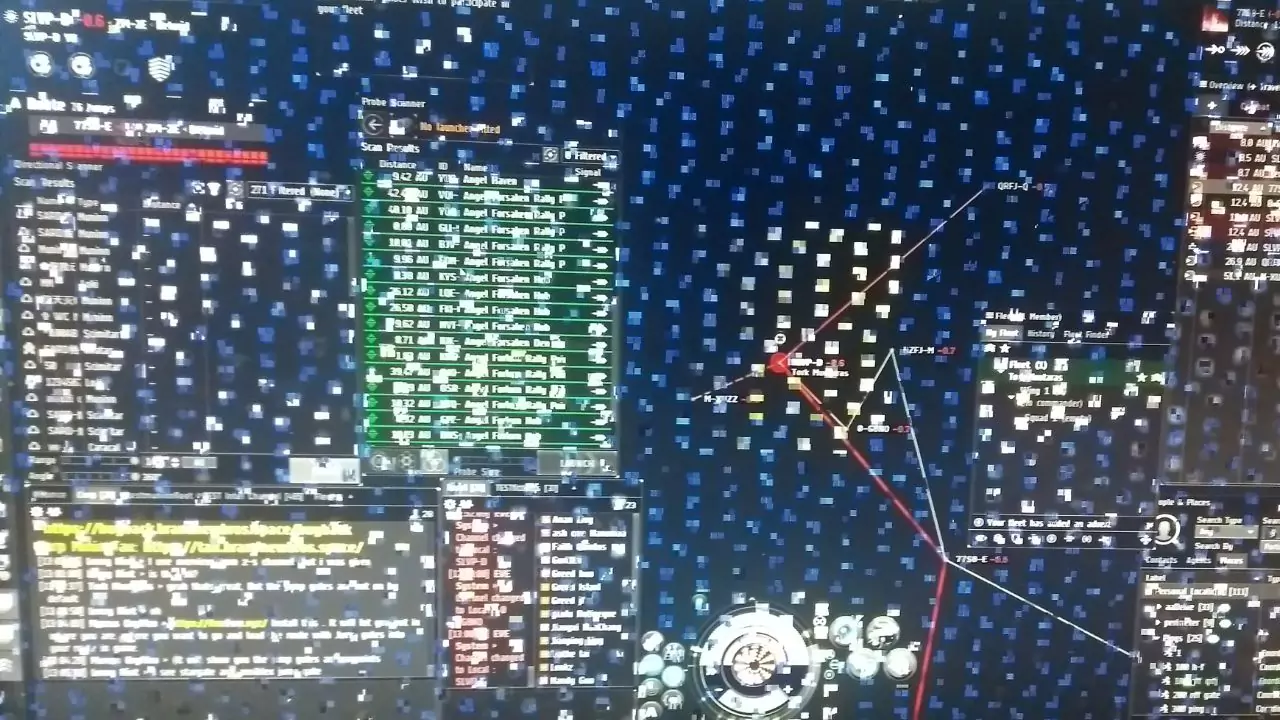When you notice any anomaly in the GPU, it is termed an Artifacting GPU. Generally, this error occurs during the process of transmission of digital data. It can occur for both images as well as videos where the source of the artifact is in the GPU.
You will notice random lines or symbols on the screen during GPU Artifact. When you are playing games, you might see random lights and distorted colors, and these are among the various signs that help you to identify Artifacting GPUs. Other than this, static noise, screen flickering, complete blackout of the display, etc., are also noticed.
Artifacting GPU is usually noticed in cards that are quite old or have been overrun or overused. If you are trying to play any 3D content, most of the time, be it any videos or online games, then you can notice GPU artifacts.
Let’s get a clear view of GPU artifacts and how you can fix them.
What is GPU Artifact?
GPU is essential for conducting server computational tasks, video encoding and decoding, AI enhancement, and other advanced features. To combat all these working possibilities, you need a powerful CPU combined with the GPU. However, the graphics card can also start aging and lead to GPU artifacts error.
During GPU Artifacting, you would find weird lines on the screen, the texture of the images appearing on the screen would look absurd or strange, there would be screen flashes, and even huge triangular lines can appear when you are playing any game.
What are the common causes of Artifacting GPU?
Here are the common reasons why GPU Artifacting is noticed:
Overclocking
If you are always running the GPU top of the line or pushing it to perform its best, then it can lead to overclocking, affecting the GPU performance. If you are a gamer, you must have also tried to enhance the GPU a little more extra by adjusting the clock frequency and core voltage. Now, this can have a negative impact and lead to GPU artifacts, so it is always advised that the GPU must receive proper cooling, along with the motherboard and the power supply unit.
User settings
If you have set the graphic settings to the extreme level to get full use of hardware or the driver, then it can lead to GPU artifacts. A single change in the user setting can lead to a change in overclocking and display settings. It can also disable or enable certain factors. Moreover, every game has its own set of customization and GPU levels or intensity. Based on this, if you push the GPU to its maximum performance or choose ultra mode, then it can cause anomalies in the GPU function.
Temperature
The most common reason behind a GPU failing to work properly is temperature. You can apply heat sink cooling fans or any other mechanical way to transfer the heat. If there is improper contact, a failed cooling fan, or the presence of dust and debris, then the cooling system won’t be able to dispatch the heat from the GPU, leading to GPU artifact. It can also lead to a significant drop in performance due to thermal throttling.
Additional issues
If there is a bug in the GPU driver or it has become corrupted, then it can cause a GPU artifact. Also, a problem with the VRAM, which has a close association with the GPU, can lead to data corruption, leading to weird patterns or different colors or abstract shapes on the screen. Even physical damage to the GPU can lead to malfunctioning. Furthermore, if the graphics card is incompatible with the operating system, then it also has the potential to create an expected error. Lastly, an issue in the power supply or bugs in the GPU or user settings can also lead to GPU artifacts.
What are the examples of Artifacting GPU?
The easiest way to spot a GPU artifact is through patterns, textures, or irregularly placed objects, rendering images, screen blackouts, etc., while you are editing a video, playing games, or creating 3D models. While playing games, you might find distorted light, random colors, and screen tearing effects, which is an example of a GPU artifact. It can appear in any shape and form.
How can you fix an Artifacting GPU?
If you can read the signs of GPU artifacts, then using simple troubleshooting hacks, you can easily fix the GPU.
Fix 1: Clean the dust and debris from the GPU
Accumulated dust has been found to be the core reason behind a damaged GPU, leading to artifacts. Thus, you must inspect and clean the dust and debris from in and around the GPU. Try to use a blower to remove the dust or a soft bristle brush to rub off the debris. After removing the dust, reboot the computer and check if this was able to stop the artifacts GPU effect.
Fix 2: Verify for loose connectivity
If there is any wear and tear in the cables or if there is a loose connection, then it can lead to GPU artifacts. Ao, tighten the cables and replace the defective wires. Also, check if the GPU is placed properly and screwed tightly. If not, then turn off the CPU, remove the power cord, and unscrew the GPU from its place. Now, inspect all the connections and again screw back the GPU to its exact position. After placing the GPU, turn on the CPU, and this might fix the error.
Fix 3: Check the setting for the GPU
If there is a misconfiguration in the GPU settings, then it can lead to artifacting effects of the GPU. So, get to the Control Panel and click on the Display category. Here, you get to see the settings for the graphics card. Next, click on Configure > Graphics option and select the tab labeled 3D or Advanced. Here, you get the option to change the quality of textures and shading and also change the screen resolution. To eliminate the GPU artifact effect, try to reduce the resolution.
Fix 4: Try to run a stress test
If you find a GPU artifact, then most probably the GPU is overheating. So, try to run a stress test. Download an application such as Furmark and then choose the option “Stress Test”. Do not disrupt the process, and soon, the results will appear on the screen, and you need to act accordingly. Try to increase the cooling feature of the GPU or employ more fans to reduce the artifacting GPU effect.
Fix 5: Turn off overclocking
This is the most basic solution to stop GPU artifacting where you have to reconfigure the settings to their default values. It will lift up the constant pressure of performing the best for the GPU, reduce the performance level, and fix the error.
Fix 6: Keep the temperature under control
You need to constantly monitor the GPU temperature. If required, you can use any third-party applications that will inform you whenever the GPU temperature reaches beyond a certain level. So, checking repeatedly whether the cooling fans are performing at their best. Also, keep the fans and heat sink clean from dust and debris. If you want to increase the thermal conductivity, then you can place a thermal compound between the GPU and the heat sink.
Fix 7: Update driver
It is always advised to keep the drivers up-to-date so that it can eliminate random bugs or malware that might affect the system. Be it NVIDIA or AMD, both release periodic updates for the driver, which act in response to the user-reported issues. If you haven’t enabled the auto-update for them, then manually go to the support page and get the latest version of the drivers.
However, sometimes it has been noticed that even after getting the latest version of the drivers, GPU artifacting is occurring. In this case, try to roll back to the previous version of the driver and verify whether the problem is occurring repeatedly.
Fix 8: Check the situation of the VRAM
You need to verify whether the problem is associated with VRAM. If the chipset is damaged, then you are out of luck; you cannot repair it or apply any troubleshooting steps. Rather, you need to replace the entire card. However, you can keep a check to prevent damaging the VRAM in the near future by underclocking, which would reduce the load on the chipset.
In which GPU artifacting is common?
All the GPUs available in the market are susceptible to artifacts. The occurrence of the error mostly depends on the pattern of GPU usage.
Does GPU artifacting mean you need to replace the GPU?
Not necessarily, artifacting GPUs can lead to replacement. It simply indicates that the GPU is failing to carry out its proper function, and you need to act really quickly to save it from major corruption or permanent hardware damage.