Coil Whine is a common sound that you can hear from desktops and laptops when your device is going through any intensive graphics work. Or, if the power supply has become quite aged, then you can hear this sound.
You can hear it in the form of a humming noise which is caused due to the continuous flow of current through the electrical components. Generally, when the PC components run at higher power, that is, 100% GPU uses, then coil whine can be heard.
If you are not working with your headphones on, then you can clearly hear this sound, and this indicates that your GPU is intensively working. You can also hear a crackling noise, which is also part of this coil whine.
Moreover, while the power is flowing through sensitive electronics, vibration is caused by the power surge, which is also part of the coil whine.
Let’s get to know how coil whine is affecting the GPU and how you should prevent it.
Does the current affect coil whine?
When an excessive amount of current passes through electronics, then it causes a vibration. Now, as the vibration increases, it turns into a coil whine. Moreover, you will not get to hear any kind of coil whine when your PC is ideal.
Does the coil whine affect the laptop or desktop hardware?
Hearing a coil whine does not mean that your desktop or laptop is getting damaged. It simply indicates that it is working at its full power. This also does not indicate that the hardware is damaged or getting affected when power is passing through the current. These wires are literally vibrating, which is causing the sound to appear, but that does not mean that it is damaging the components. However, you must try certain measures to reduce this coil whine.
How to prevent coil whine?
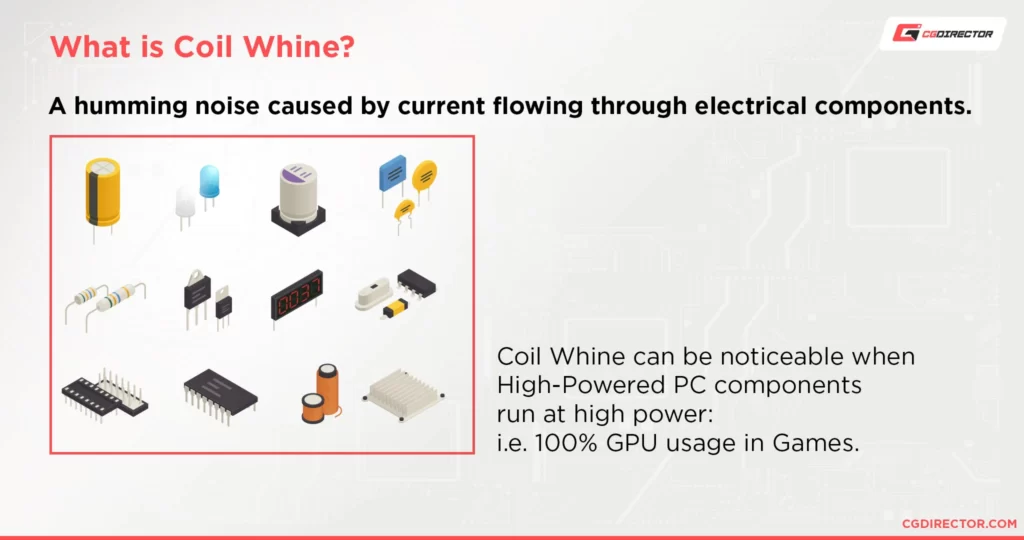
You cannot completely prevent coil whine, but you can reduce its effect or the sound. Here are the methods through which you can reduce coil whine.
Enable a Strict FPS Cap
If you are playing any old games that have a high frame rate, then it indulges the full-fledged function of the GPU. Also, if there is a lack of an in-game FPS cap, then the games are running unlocked or have uneven frame rates, which increases the screen tethering. Now, this exceeds the refresh rate.
Thus, if you are monitor’s refresh rate is 60 Hz, then you need to set up a 60 FPS cap in your game. You can also use V-Sync. Other than this, you can also cap the frame rate and keep it below 120 Hz, 144 Hz, and 240 Hz.
If the gaming requires 240 Hz, then you need to cap it at 144 Hz to reduce coil whine. Also, the coil whine can be reduced by installing a high-powered GPU and a gaming monitor.
Disable the GPU Overclock
GPU overclocking can lead to coil whine as it makes a GPU more energy-demanding. So, if you go through overclocking of your graphics card, then disable your overclock to fix the issue. Other than this, you can also reduce voltage.
Undervolt your GPU
If you want to impact full performance but also do not want to hear any coil whine, then you need to undervolt your GPU. You need GPU tuning software to continue with this process. This will help the GPU to run at its stock performance level and consume the least power, generating less heat and less coil whine.
Verify PSU performance
Coil Whine is related to power-related issues. So, if there is a high flow of electricity through the components, then the capacitors can vibrate at a high frequency producing coil whine. Mostly, it comes from the functioning of the graphics card, but other factors are also related, so you must always be careful about the power of the graphics card and the PSU limit.
Turn the GPU Low Power or Eco Mode
To get the perfect GPU for your purpose, you need to go through the manufacturers’ driver page and download the recently dated utility program. This will help you to control the card. Thus, you can enable it whenever the manufacturer sets it as a Low Power or Eco mode inside your GPU. If you do not want to get GPU tweaking software, then you can enable a Power Saver Power Plan in your operating system. This will keep the entire system balanced while doing intensive work.
Moving the CPU away from your ears
If the coil whine is bothering you, then a simple hardware fix is what you need to move the computer. It has been found that high-frequency sound decreases in volume when the distance is increased.
Thus, check whether moving the computer 1m away makes any difference in the noise that you are hearing. But, to continue, you also need to elongate the cables. So, double-check whether the cables allow you to move the computer to a further distance.
What is the difference between coil whine and capacitor sequel?
Often coil whine can also be heard through the capacitors, and this sound is called capacitor sequel. This generally occurs when the capacitors are generating high-frequency sound. Also, the high pitch sound in the computer occurs due to inductor coils that are secure. A coil whine is generally heard when the capacitors run faulty. Or, when it expels toxic gas, then high-pitched whistling sound can be heard.
What are the PC components that cause coil whine?
Various PC components are responsible for generating coil whine, and this includes the graphics card, motherboard, and power supply. This can get worse if the current passes through the inductor coil. Also, certain GPU manufacturers or graphics cards can generate coil whine when working under high loads.
Does coil whine disappear over time?
It has been seen that coil whine intensity gets reduced, or it might completely disappear over time. It can happen within days after you install a new GPU or graphics card. In other cases, the sound might stick around for the entire time, and it won’t disappear.







