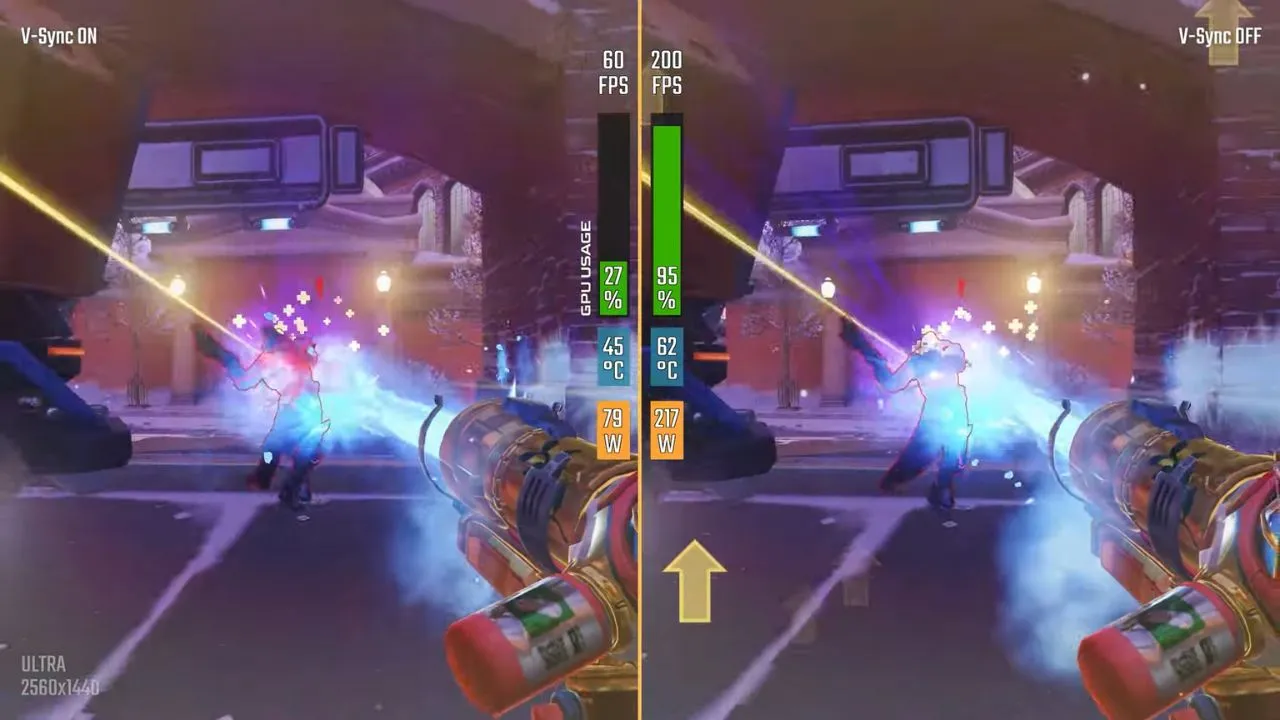V-Sync is also known as Vertical Sink. It is a very popular feature that synchronizes the refresh rate and frame rate of a monitor. This technology was developed by GPU manufacturers to resolve the issue of screen tearing.
You must have seen screen tearing happen when the GPU tries to display parts of multiple frames all at one time. Thus, the screen appears to be split into horizontal lines. This generally occurs when the frame per second cannot sync with the refresh rate of the GPU.
Every monitor comes to the maximum amount of times per second it can put up a new image or a frame which is known as the refresh rate, and this is measured in Hertz. So, if your monitor reads a 60 Hz display, then it can put up 60 frames per second. For a monitor which can display 144 frames per second, its display rate should be 144 Hz.
So, if you are trying to run a game that requires 100 frames first second on a 60 Hz monitor, then screen tearing can occur, and this is where V-Sync comes in as a solution.
Let’s walk you through the V-Sync usage, how to enable and disable it, and what its alternatives are.
What are the benefits of V-Sync?
When you are trying to access a game that has a higher frame per second grade, then enabling V-Sync can correct the screen tearing issue. It limits the frame rate for graphics cards and refresh rate. It also reduces and adjusts the frame per second based on the capacity of the monitor.
Thus, it helps gamers to get a good quality gaming experience without any vertical or horizontal lines on the screen. It is more of a profitable feature if you are playing old games. V-Sync limits the frame per second and monitors the refreshing rate, which reduces the load on the graphics engine.
How to enable V-Sync?
If you have bought a graphics card that supports V-Sync, then here are the step-by-step processes to enable it. Let’s take, for example, the NVIDIA control panel.
To proceed, you have to hit the Start button, and in the search box, type “Nvidia control panel” and hit Enter to launch the Nvidia control panel. Now, locate the option on the left side of the panel, Manage 3D settings. Under the Globe settings tab, click on the V-Sync option. If you are unable to find it, then from the drop-down, you can enable it.
Now, if you are using any other GPU, then it might have a different method. So, you must go through the user manual to understand the correct process, which would be quite similar to the one discussed here.
How to disable V-Sync?
If you want to disable the V-Sync, again, you need to open the Nvidia control panel from the search section. Now, locate the Managing 3D settings option and click on the V-Sync option under the Global setting tab. From the drop-down menu, click on the Disable option.
What is the disadvantage of using V-Sync?
V-Sync comes with some minus negative impacts, such as – if you enable V-Sync, you need to wait for a while till your monitor is ready to display the perfect frame. It can also increase the input lag, which reduces the experience of playing intense games. V-Sync can also reduce the frames below the monitor’s refresh rate, and in this case, you have to enable triple buffering to resolve the issue.
What are the alternatives to V-Sync?
The alternatives of V-Sync are:
- Adaptive Sync – Adaptive Sync is developed by NVIDIA and allows users to render frames with NVIDIA’s control panel. It limits fps output and also matches the refreshing capacity.
- Fast Sync- This is best suited for 10 series GPUs or GTX 900 cards. It helps eliminate input lag and also screen tearing.
- Enhanced Sync – Enhanced Sync is known to be a better version of V-Sync, and it is also compatible with AMD Radeon cards. It also helps in reducing input lags and fixes stuttering issues.
- Smooth V-Sync – Smooth V-Sync reduces stuttering if SLI and V-Sync are active together. It elevates processing power by parallel processing GPU.
Should you turn on V-Sync or turn it off?
Based on the games you are playing, if you want to prevent screen tearing, then you have to enable the V-Sync. It will also prevent GPU from overworking, and you also get alternatives to manage the input lag and the excessive decrease in frame rate. So, if the gaming experience is good and you are adjusting to the input lag, then you can keep V-Sync on. Otherwise, you can turn V-Sync off.
What are the types of V-Sync?
There are two major types of wishing one is Nvidia G-Sync and AMD FreeSync.
NVIDIA has introduced G-Sync to adapt to gaming frame rates based on the monitor’s refresh rate. You get no latency and a smooth experience with no sharp fps or drop. However, the only condition that you need to fulfill is you need to find a monitor that is compatible with NVIDIA specifications.
AMD developed FreeSync for the same reason, i.e., to tackle screen tearing and to help gamers get a good experience during intense gaming moments. However, the only condition that you need to fulfill is to get a monitor that matches the specifications of AMD FreeSync.
Does V-Sync reduce quality?
No, V-Sync does not affect any graphical quality, but if you enable it, it can reduce screen tearing issues. However, it can also be a disadvantage during competitive gaming as it increases input lag.