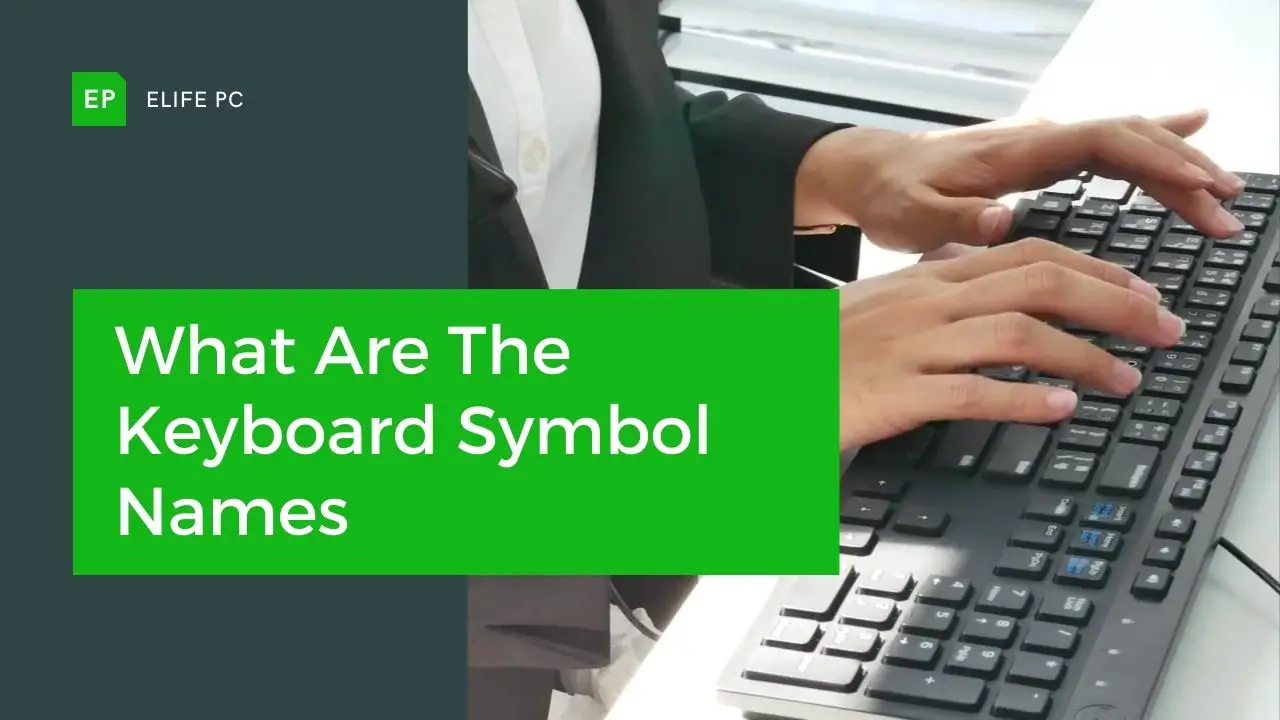The keyboard is the main gateway to accessing and manipulating data on a computer. Its primary function is to allow users to input letters and numbers. However, this is just the tip of the iceberg. The keyboard houses a plethora of symbols that have diverse functions, ranging from modifying text to activating special commands. In this article, we will embark on a journey of discovery, delving into the intricate world of keyboard symbols, their names, and how to utilize them with precision and finesse for optimal efficiency.
Windows Keyboard Layout
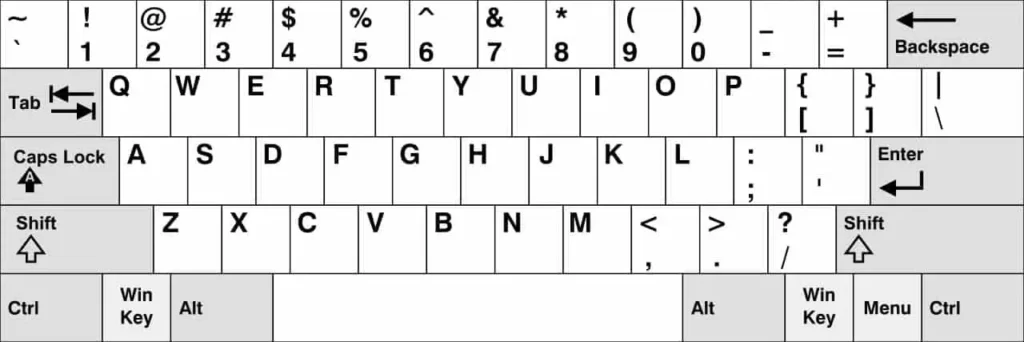
These are the symbols on the Windows keyboard in the United States. The bottom row has a Windows Key and a Menu key. You can find the names of all the Windows symbols below.
Mac Keyboard Layout
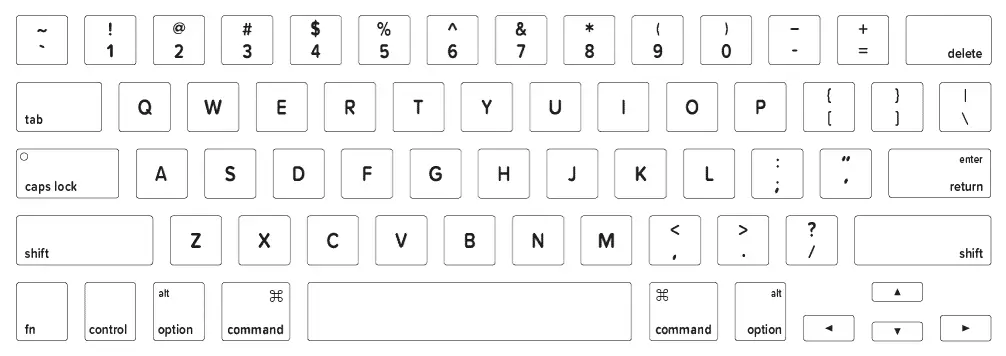
These are the symbols on a Mac keyboard in the United States. The keyboard includes the Command ⌘ key, as well as the Control and Option keys on the bottom row. The names of all the symbols are listed below.
These are the names of the symbols on the top row of the keyboard where the numbers are. Let’s take a look.
Keyboard Symbols
| Symbol | Name |
|---|---|
| ` | grave, grave accent, backtick, back quote |
| ~ | tilde |
| ! | exclamation mark, exclamation point, bang |
| @ | at, at sign, at symbol |
| # | pound, hash, number |
| $ | dollar(s) |
| % | percent, percent sign, parts per 100 |
| ^ | carat, hat, circumflex, exponent symbol |
| & | and, ampersand |
| * | asterisk |
| ( | open parenthesis, left parenthesis |
| ) | close parenthesis, right parenthesis |
| ( ) | parentheses, round brackets |
| – | hyphen, minus, minus sign, dash |
| _ | underscore |
| = | equals, equal sign |
| + | addition, plus sign |
| [ ] | brackets, square brackets |
| [ | open bracket |
| ] | close bracket |
| { } | braces, curly brackets |
| { | open brace |
| } | close brace |
| \ | backslash, backward slash |
| | | vertical pipe, pipe |
| ; | semicolon |
| : | colon |
| ‘ | apostrophe, prime, single quote |
| “ | quotation mark, double quotes |
| , | comma |
| . | period, decimal, dot |
| / | slash, forward slash |
| <> | angle brackets |
| < | less than |
| > | greater than |
| ? | question mark |
Special Symbols Using Shortcuts
U.S. keyboards have unique symbols that are accessed via shortcuts or special symbols. A table that displays the special symbol names and how to show them with Mac shortcuts is provided below.
| Special Symbol | Name | Mac |
|---|---|---|
| £ | pound(s), pound sterling | Option + 3 (US) Shift + 3 (UK) |
| $ | dollar(s) | Shift + 4 |
| ¢ | cent(s) | Option + 4 |
| € | euro(s) | Option + Shift + 2 (US) Option + 2 (UK) |
| ¥ | Japanese yen, Chinese yuan | Option + y |
| ∞ | infinity | Option + 5 |
| § | section | Option + 6 |
| ¶ | paragraph | Option + 7 |
| ™ | trademark | Option + 2 |
| © | copyright | Option + g |
| ® | registered trademark | Option + r |
| • | bullet | Option + 8 |
| º | degree | Option + Shift +8 |
| ± | plus or minus | Option + Shift + = |
| ≠ | not equal sign, inequality | Option + = |
| ≈ | approximately | Option + x |
| ∑ | upper case sigma, summation | Option + w |
| π | lower case pi | Option + p |
| ∏ | upper case pi | Option + Shift + p |
| √ | square root, radical | Option + v |
| % | percent, parts per 100 | Shift + 5 |
| ‰ | per mille, parts per 1000 | Option + Shift + r |
| ÷ | division | Option + / |
| ≤ | less than or equal to | Option + , |
| ≥ | greater than or equal to | Option + . |
| † | dagger, cross | Option + t |
| ‡ | double dagger, double cross | Option + Shift + 7 |
| … | ellipsis | Option + ; |
| – | en dash | Option + – |
| — | em dash | Option + Shift + – |
| ∆ | upper case delta, change | Option + j |
| Ω | upper case omega | Option + z |
| µ | lower case mu, population mean | Option + m |
Modifier Keys for Mac and Windows
Both Mac and Windows have modifier keys that enable users to perform special functions like copying, pasting, saving, and printing. On Mac, the ⌘ symbol or command key was introduced in 1980 and offers several shortcuts. Similarly, the control key or Ctrl on Windows has comparable functionality.
| Special Key Name | Mac | Windows |
|---|---|---|
| Alt or Option | ⌥ | Alt |
| Caps Lock | Caps Lock | Caps Lock |
| Command | ⌘ | Cmd |
| Control | ⌃ | Ctrl |
| Delete or Backspace | Delete | Backspace |
| Escape or Cancel | Esc | Esc |
| Enter or Return | ⏎ | Enter |
| Function | fn | Fn |
| Shift | ⇧ | Shift |
| Tab | Tab | Tab |
Using Keyboard Shortcuts in Excel
Knowing keyboard symbols enables users to employ shortcuts that save time compared to using a mouse. Excel provides excellent examples of such shortcuts, particularly for opening, saving, and printing files.
| Excel Action | Mac | Windows |
|---|---|---|
| New workbook | ⌘+N | Ctrl+N |
| Open workbook | ⌘+O | Ctrl+O |
| Save workbook | ⌘+S | Ctrl+S |
| Save as | ⌘+⇧+S | F12 |
| ⌘+P | Ctrl+P | |
| Close workbook | ⌘+W | Ctrl+F4 |
| Quit Excel | ⌘+Q | Alt+F4 |