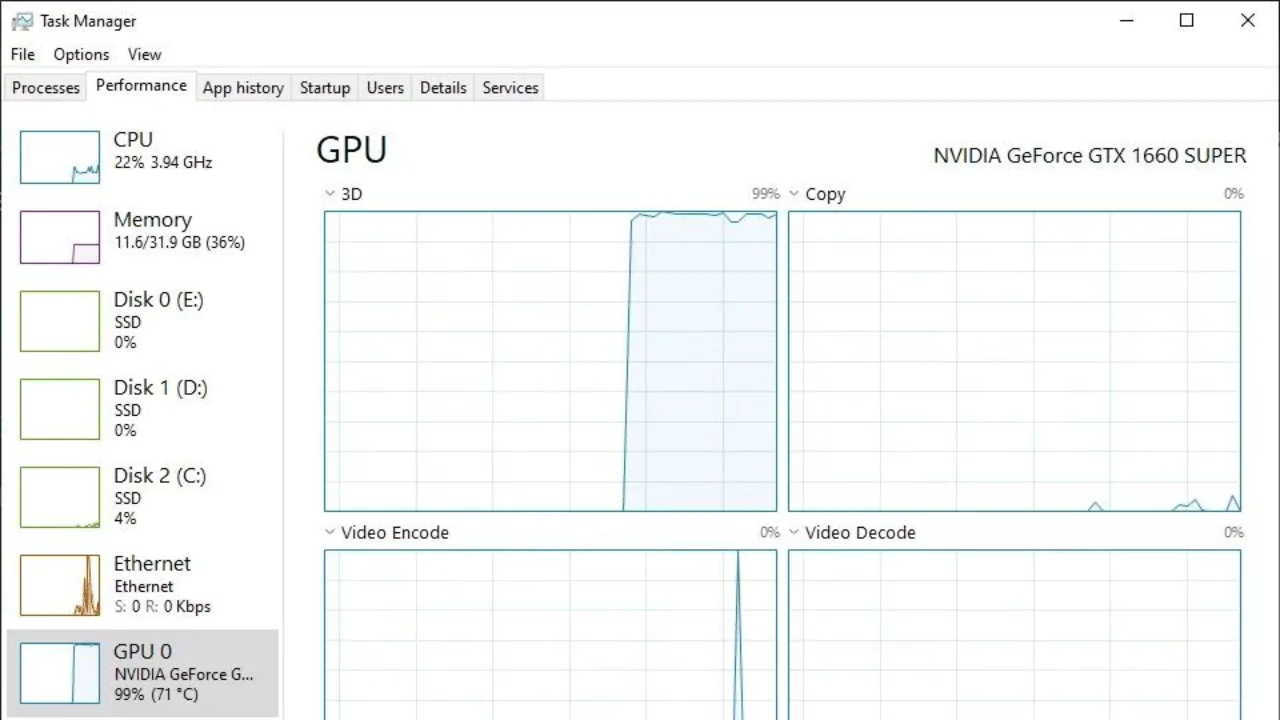100% GPU usage is normal and shouldn’t damage your graphics card. GPUs are designed to run at 100% during gaming and workloads, meaning they’re going as fast as they can. For heavy games, the GPU should be used at 100%. For low-end games, on the other hand, the GPU shouldn’t be used at all, so it should be low.
But keeping the GPU at 100% even when it’s not being used for a long time could cause heat to rise, noise to rise, and even a clear drop in performance.
You can cut down on GPU usage by 100% by cooling down or using less power. In this case, if you play in 1080p, the CPU, not the GPU, controls a lot of the speed.
If your GPU usage is not even close to 90%, like 60% or even worse, 30%, it means your CPU is not strong enough to send data to the GPU quickly enough.
Understanding GPU Usage
What is 100% GPU Usage?
Imagine your graphics processing unit (GPU) as a powerful machine for handling visuals. When the GPU is working at 100% capacity, it’s utilizing all its resources to render graphics on your screen. This typically happens during demanding tasks like gaming or video editing.
What is considered high GPU usage?
There’s no magic number. It depends on what you’re doing. During heavy gaming or professional video editing, 100% usage is normal. However, if you’re simply browsing the web or using basic applications like word processors or spreadsheets, anything above 50% might indicate an issue.
Causes of 100% GPU Usage
Several factors can contribute to 100% GPU usage:
- Demanding applications: Running graphically intense games, video editing software, or 3D modeling programs will push your GPU to its limits. These applications require complex calculations and processing of visual data, which utilizes the GPU heavily.
- Background processes: Hidden programs running in the background can consume GPU resources even if you’re not actively using them. These could be cryptocurrency miners, malware, or even legitimate programs with unnecessary background activities.
- Outdated GPU drivers: Outdated drivers might not optimize performance for your specific hardware. This can lead to the GPU working harder than necessary to achieve the same results.
- Malware or viruses: Malicious software can hijack your computer’s resources, impacting GPU usage. Viruses can run hidden processes that consume GPU power for their own purposes.
Effects of 100% GPU Usage
While not inherently bad, 100% GPU usage can have downsides:
- Input latency and performance issues: A maxed-out GPU might struggle to keep up with demanding tasks, resulting in lag, stuttering, and decreased responsiveness. This is especially noticeable in fast-paced games where split-second reactions are crucial.
- Potential for hardware damage: Constant extreme temperatures due to prolonged 100% usage can, in rare cases, shorten the lifespan of your GPU. However, modern GPUs have built-in safeguards to throttle performance or even shut down to prevent overheating. These safeguards prevent permanent damage but can still lead to frustrating performance drops.
How to Fix 100% GPU Usage?
If you’re experiencing high GPU usage during low-intensity tasks, here are some solutions:
- Use antivirus programs: Regularly scan your system for malware or viruses that might be hogging resources. Antivirus programs can detect and remove malicious software that could be using your GPU for its own purposes.
- Optimize game settings: Many games offer graphics settings you can adjust for smoother performance. Lowering resolution, textures, and other visual enhancements can significantly reduce GPU workload. This allows the GPU to render frames more quickly, improving performance.
- Monitor GPU usage: Use task manager or third-party monitoring tools to identify programs consuming excessive GPU resources. Task manager provides a basic overview of GPU usage, while dedicated monitoring tools offer more detailed information and historical data.
- Disable startup programs: Unnecessary programs launching at startup can eat into your GPU’s power. Consider disabling them in system settings. This frees up resources for the programs you’re actually using.
- Update GPU drivers: Download and install the latest drivers for your graphics card from the manufacturer’s website. Updated drivers often improve performance and optimize resource usage. Driver updates can introduce bug fixes and performance improvements that can help your GPU operate more efficiently.
By following these tips, you can ensure your GPU operates efficiently and delivers smooth performance without unnecessary strain. You can also identify and address potential issues that might be causing high GPU usage even during low-intensity tasks.