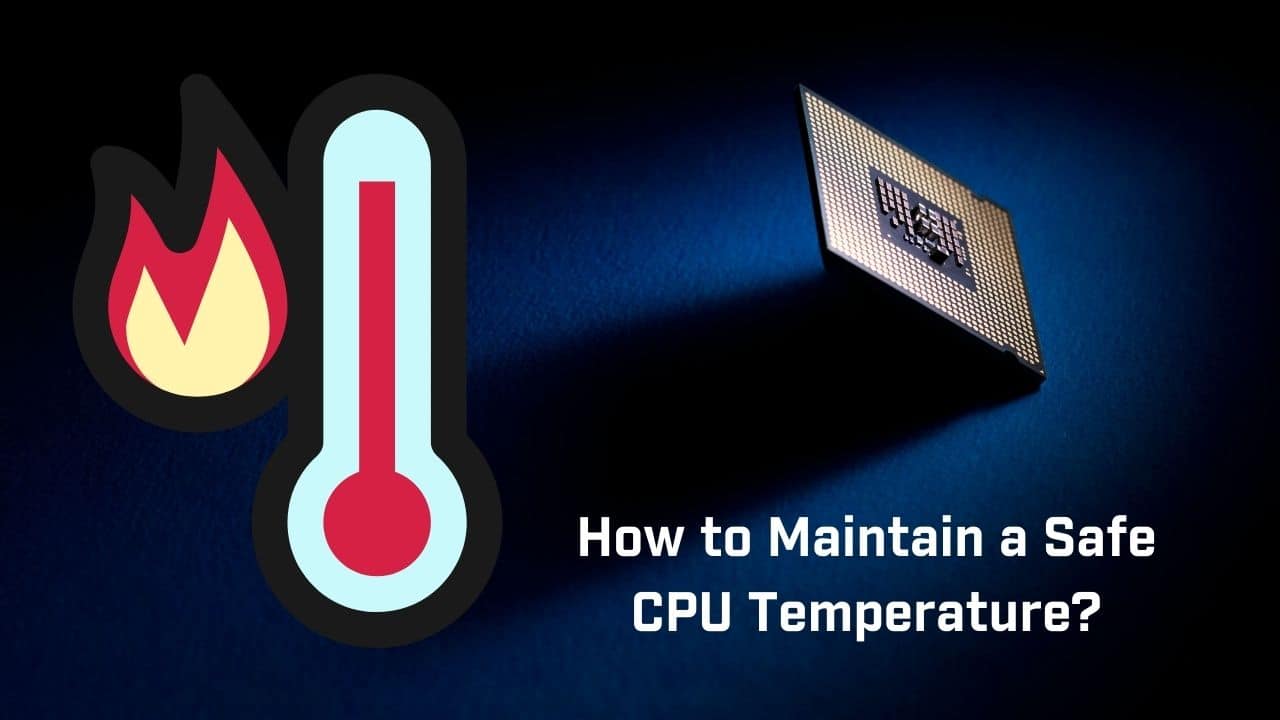There’s no harm in keeping an eye on the CPU temperature, no matter how new the machine or old the CPU is.
But if you don’t know what temperature your CPU should be running at, you won’t be able to benefit from monitoring it. Checking your processor’s normal temperature range is covered in detail in this article. We’ll also assist you in determining the ideal temperature at which your CPU should operate.
For the simple reason that each processor is designed to operate at somewhat varying operating temperatures. In addition, determining the usual CPU temperature ranges does not have a one-size-fits-all solution.
Read on to learn how to use a high-end thermal compound, reduce your CPU load, and use an app that will tell you when your CPU is overheating. It’s important to understand how the CPU works and what can cause a spike in temperature. After you’ve learned these tips, you can make your CPU more efficient.
Keeping CPU Temps below 80 degrees celsius
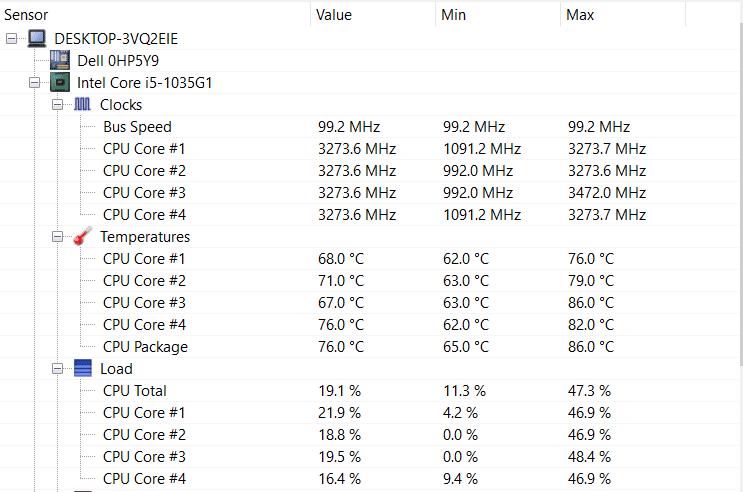
While operating at a temperature of around 80 degrees Celsius, your CPU will not necessarily suffer. The temperature of your CPU is just below the point where the processor starts to throttle itself to avoid causing damage. However, CPU temperatures above this point can reduce the lifespan of your device. Generally, it is best to keep your CPU at temperatures of between 70 and 80 degrees Celsius. Even though 80C is the safest temperature for a CPU, there are still times when it may be harmful to the device.
The normal operating temperature of your CPU is between 50 and 60 degrees Celsius. Anything above this range may cause damage to the CPU. Keeping the temperature of your CPU below 80 degrees Celsius is the safest way to keep your CPU running at peak performance. However, the more your CPU gets hotter, the greater the risk that your PC will eventually shut down. Regardless of the temperature of your CPU, the goal is to keep the temperature within this range.
If you’re an avid gamer, it’s worth considering purchasing a faster processor. Modern games use more GPUs than the CPU, and the latter will generate more heat. Gaming will also put extra stress on your CPU and GPU, which is why it’s crucial to keep the temperature below 80 degrees Celsius. Using a liquid cooling system or installing software that manages fan speeds can help reduce the temperature. Furthermore, remember to monitor the temperatures of your CPU on a regular basis. Using a third-party application to monitor the temperature of your CPU can be useful, as it will give you a better insight into the health of your computer.
While CPUs are capable of working at high temperatures, they shouldn’t be over-heated. This can damage the components of your PC and even cause it to run slowly. Fortunately, most processors have thermal protection built in to limit the maximum temperature. However, if you overheat your CPU, it will lose its ability to function efficiently, and may even shut down unexpectedly.
Using a high-end thermal compound

Using a high-end thermal compound is a great way to maintain a safe CPU temperature. These compounds smooth out the microscopic spaces between your processor and heatsink, allowing them to do their job better. They also absorb some of the energy from the processor and prevent it from flowing to its internal circuitry. The Grizzly Hydronaut thermal compound is highly effective and is available in a one-gram syringe that should cover around ten applications.
The main problem with liquid metal is that it is not as durable as other compounds, and it can also potentially harm your motherboard or even kill your CPU. A good alternative is Prolimatech Pk-3 Nano Aluminum, which has minimal risk of drying out and leaking. One 5-gram syringe costs about $20 on Amazon, which means you can use it up to 20 times! This is great news if you’re constantly upgrading your CPU and want to keep its temperature under control.
One of the best thermal pastes for CPUs is N-B Max Pro. It is an excellent choice for enthusiasts and beginners who want a smooth, durable thermal compound. Its low viscosity makes it ideal for thermal paste applications. Another benefit of this paste is that it doesn’t cause corrosion, and it is best for GPU coolers. It also spreads smoothly across the surface and won’t leak anywhere.
Unlike other materials, thermal paste is an essential part of your PC. Using the wrong thermal compound will raise your PC’s temperature and degrade its performance. With a high-end thermal compound, you can keep your CPU and GPU temperatures down and prevent overclocking. If you are concerned about the risks of overclocking, you can use thermal paste with a high-quality silicone adhesive.
When it comes to thermal paste, it can be confusing to choose the right product. The best thermal paste will minimize air gaps and allow heat to transfer efficiently between your CPU and cooling system. There are many types of thermal paste on the market, but the Arctic Silver 5 is the best and most affordable option. The Arctic Silver 5 thermal paste is available in 3.5 grams tubes. It is the best option for beginners. It also has an above-average density, which makes it ideal for most systems.
Reducing CPU load
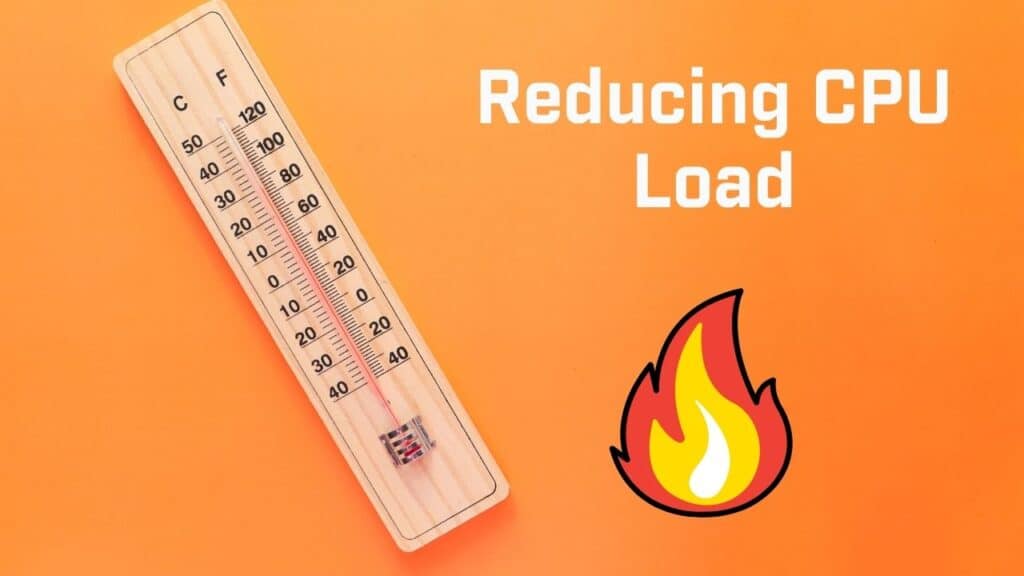
The safest temperature for your CPU is around 22 to 24 degrees Celsius. If it is 80 degrees or higher, the temperature can be dangerous. To keep the temperature below that, reduce CPU load. For instance, if you are encoding video and audio files, reduce the number of applications you run. A computer can run up to 80 degrees if it is overloaded. To keep it within the safe temperature range, turn off applications and software, and avoid using your PC during hot weather.
One way to keep your PC running smoothly is to monitor your CPU temperature. While you do not want to over-heat your CPU, a monitor will alert you when the CPU gets too hot. Alternatively, you can do it manually. To do this, use an application that shows CPU usage. Afterburner is an excellent choice. This tool will let you monitor your CPU’s temperature and CPU load. If your CPU gets too hot, you can use another software program to lower it.
Besides reducing CPU load, you should turn on the air conditioner or a room cooling system. Both of these measures will reduce your computer’s temperature and save power. You should also reduce CPU power during periods when you do not need to run a lot of programs. Keeping the temperature low is a great way to keep your computer in tip-top shape. The more power your CPU is used, the higher its temperature will be. Beside, if your CPU temp is high you may face FPS Drops And Stuttering issues.
You can also reduce the temperature of your CPU by turning it off. Leaving it on a high setting can damage your CPU, so it is best to reduce it as much as possible. However, don’t worry, because most modern CPUs have protection features. AMD’s Ryzen will shut down if it gets too hot. And while you may be tempted to run your CPU at its maximum speed, this is a bad idea. In fact, a constant run at 80 degrees can ruin your CPU.
The CPU is responsible for processing data from the GPU and RAM, and the amount of data it processes determines how hot your computer will become. It is vital to know which programs are using a lot of CPU, as some games have services running in the background. By closing these programs, you can free up system memory, fix problems with slow programs, and lower the temperature of your CPU. If you can’t close a program, restart your computer.
Using an app to check CPU Temps
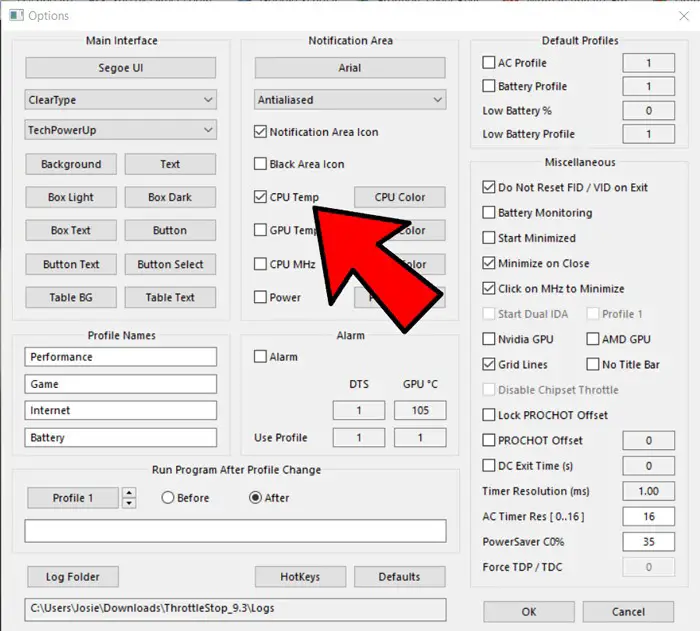
If you’re looking for a good CPU temperature monitor, there are a couple of free apps you can download for your PC. Core Temp is one of them. It shows the current CPU temperature as well as the temperature of the GPU, solid-state drive, and other components. Unlike many other computer temperature monitors, Core Temp is focused solely on CPU temperature, allowing you to see the actual temperatures of your CPU. It also lets you know what’s going on in your CPU and offers options to help prevent overheating.
Simple System Monitor is another one. This app allows you to check CPU and GPU temperatures without having to open the program. You can also check out the temperature of your operating system, cameras, sensors, and the memory and flash on your computer. It also shows CPU usage and the frequency at it’s running at. Using an app to check CPU Temps is a great way to make sure your computer is operating at its optimal level.
HWiNFO is another option. This program shows real-time temperatures and loads on key components of your PC and is also capable of charting system performance data. The interface is packed with information, so it’s not appropriate for beginners. A free version of this program is available online. You can download it as a zip file and take it with you whenever you need to monitor your CPU’s temperature.
CPU Temperature Monitor is a free, simple app you can install to monitor your CPU. You won’t have to download any additional software or account information, and you won’t have to worry about spam or malware. It’s easy to install and integrate into your daily routine. You can also download this app for your mobile phone. It can even be used on your desktop! So, if you’re wondering if it’s right for you, check your CPU temperature now!
Using an app to check CPU temp is a great way to keep an eye on your CPU’s temperature and prevent overheating. You can customize the app to view each core’s temperature, and it checks DTS sensors for problems. It also includes full logging features, a high-temperature alarm, and a shutdown feature based on CPU temperature. It is free to download, and it can be found on the official website. It works on Windows 10, and 11 and can be downloaded from Core Temp’s website.