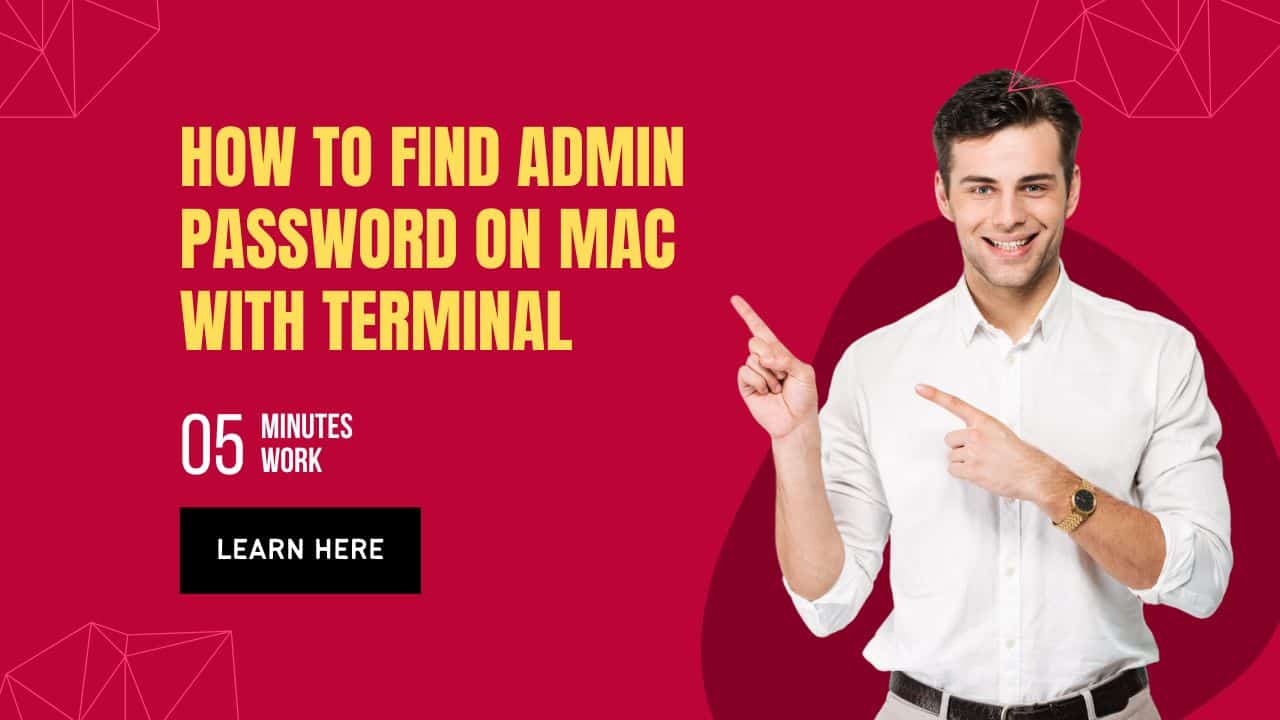Isn’t it too common to forget your administrator password on Mac? Well, it’s not an unusual situation for Mac users. If you are looking for solutions for how to find admin password on mac terminal, we will help you with it.
Most commonly, you are unable to log into your Macbook because you have forgotten your password. We will enlist a few ways to resolve your situation and alleviate your worries.
How To Find Admin Password On Mac With Terminal
Time Needed : 5 minutes
Finding the password on Mac with Terminal isn’t as difficult as people think. We will give you step by step guide on how to fix the problem:
Shut down your Mac
The first step is to shut down your Mac. The upper left corner will have an Apple symbol which you can use to shut down the device.
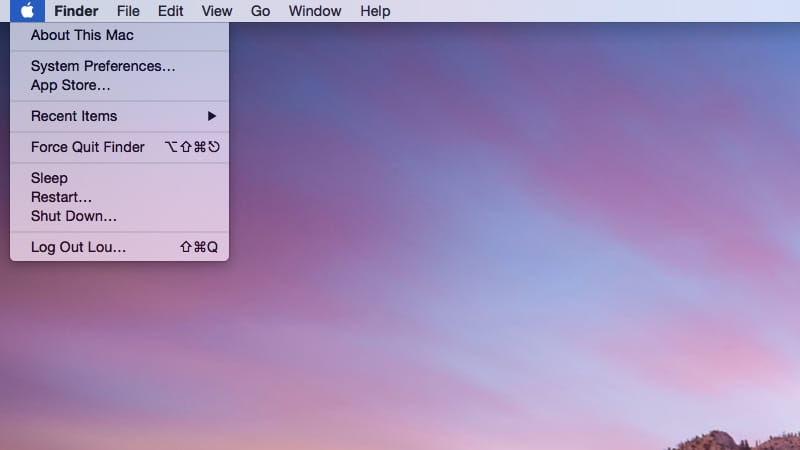
Open Mac Recovery mode
Restart your Mac computer in Recovery mode. Turn on your Mac and continue to press and hold the power button until you see the startup options window.

Click the options icon
It will take you to a screen where you will see the SSD and options icon. Then click on the Options icon.
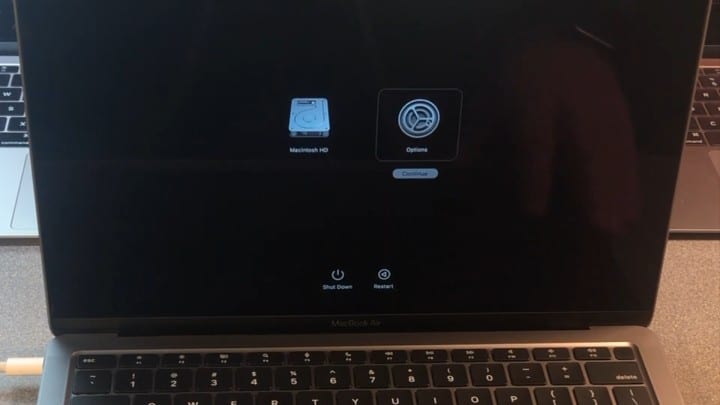
Click on Forget Password
Now you will see that you have to choose a user you know the password. You have to click on the forgot password link at the bottom.
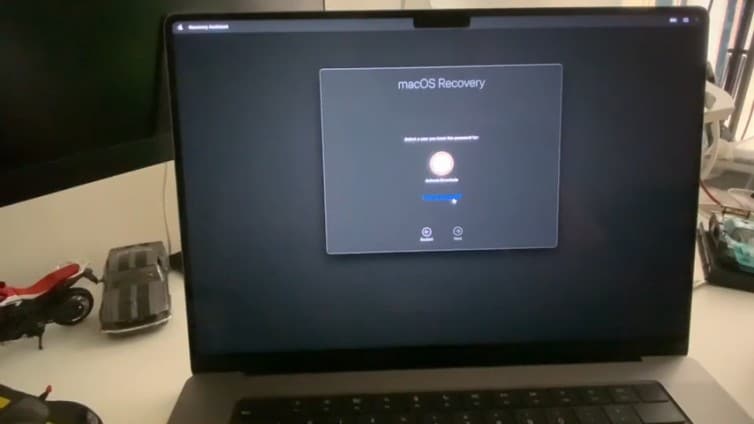
Mac recovery screen
It will take you to a screen that says exit to recovery, so click on that option, and it will lead you to the main Mac recovery screen.
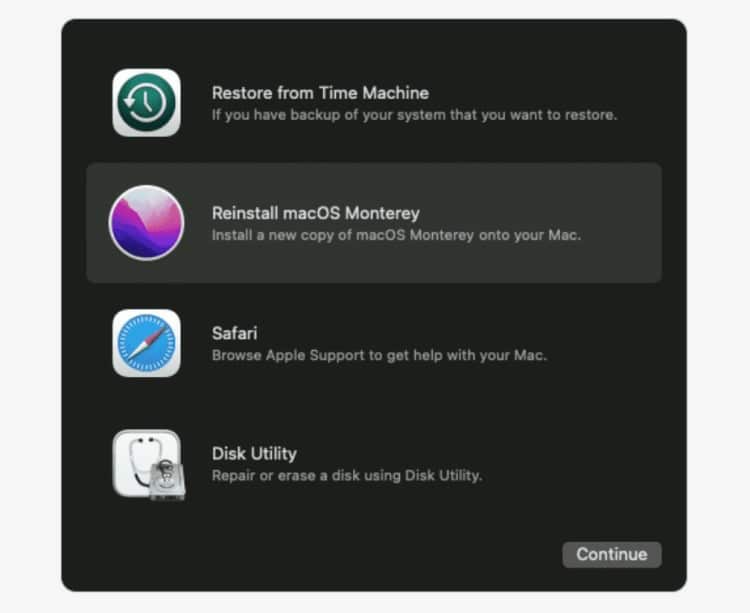
Open Mac Terminal here
You have to open the Mac Terminal here. From the top bar click on the ‘Utilities’ option. Then click on the Terminal option.
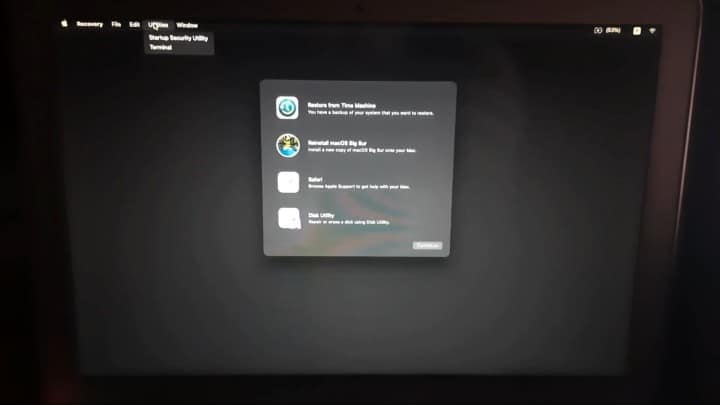
Reset Password
In the Terminal screen, you have to enter certain commands. The command to reset your password is ‘resetpassword’, which will help you to change your password.
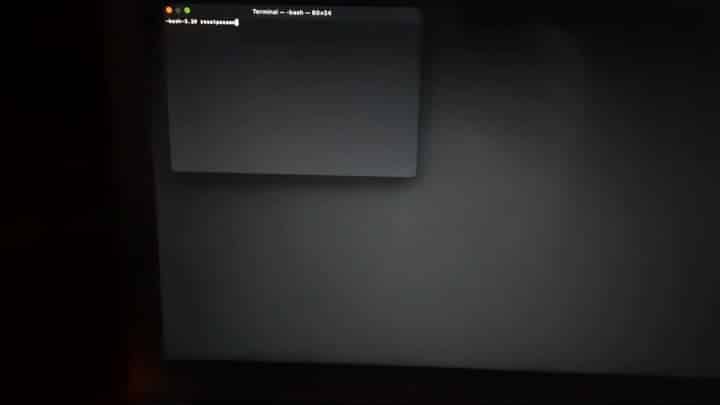
Deactivate your Mac
Next, the recovery screen will ask you to deactivate your Mac. Click on Deactivate Mac. Click on next to deactivate your Mac.
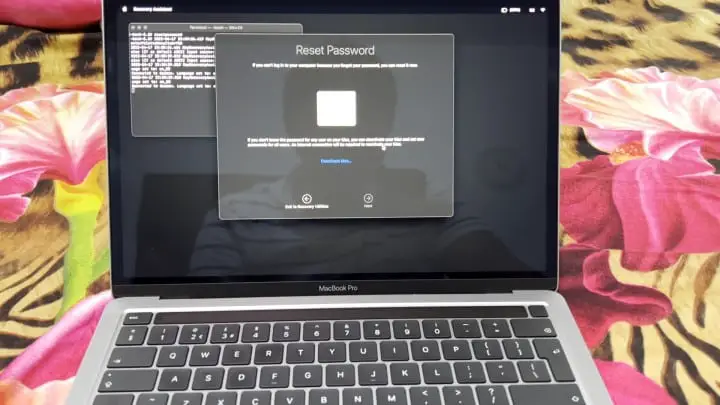
Enter New Password
Next, you will be asked to change your password and enter a new password. You may enter the new password and confirm it. It is better to also enter a password hint to help you avoid such troubling situations the next time.
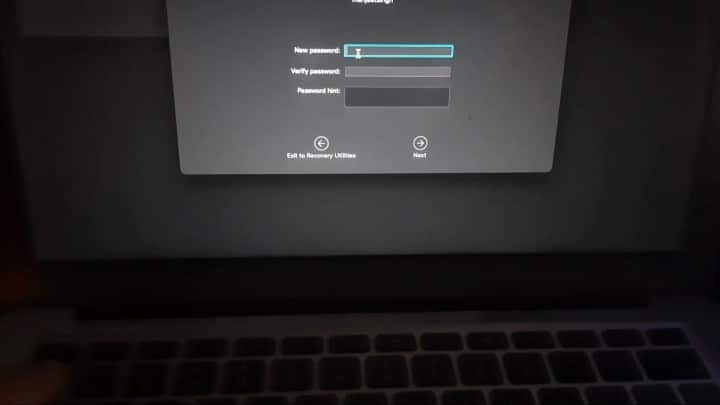
Exit Recovery Mode
Once you have set your new password, you have to exit the utility.
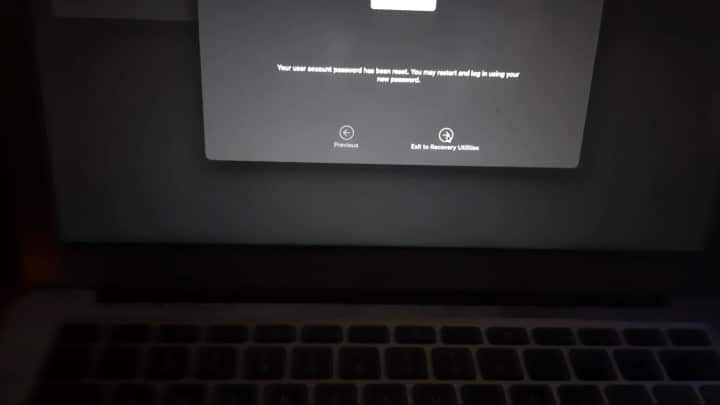
Restart Mac
Now head over to the top menu bar again. Click the Apple logo, then click Restart. After restart enter the new password to log in to your Mac.
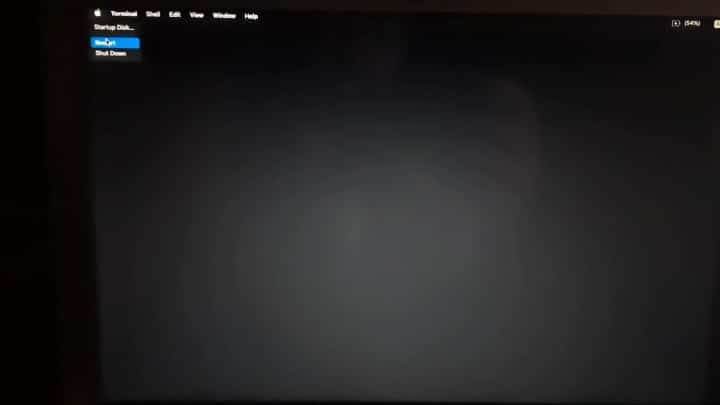
Some Tips For Admin Passwords
Finding the best solution to how to find admin password on mac terminal can be a daunting task. It can be a struggle if you have tried multiple ways and failed, which is why we have listed a few tips on admin passwords –
- Admin passwords are usually case-sensitive. Put off your Num lock and Caps Lock key.
- Usually, passwords have hints or recovery questions during their initial setup. If your password textbox has a question mark beside it, try tapping on it to see if you have set up a hint.
- It is best to save your password and email ID on your notes or phone. It is just easier to check on them when you forget your password.
Personal Thoughts
I have personally used the method to find my forgotten password on Mac. When I faced a similar situation, I panicked and googled how to find admin password on mac terminal since I know the level of security Mac offers. Not remembering my password couldn’t give me access to my account, which is when I tried this method to recover my password. It is, by far, the easiest out of all ways to recover my admin password on my Mac. It works, alleviating all my worries!
- This method is very effective.
- It takes only a few minutes to find the admin password.
- It is easy to understand and perform.
Conclusion
If you have or are still facing some nerve-wracking situations, try one of the above methods. It 100% works!
FAQs-
What can be the default admin password for Mac?
Unlike most devices, Mac doesn’t have a default admin password. It is set up by the user during the initial process.
Can I get access to a Mac without knowing the password?
An administrator account on Mac cannot be accessed without the password due to the high-security factor. However, one can create another account without a password, which can be used as an alternate account.
Can I see my current password by any chance?
There is no way a user can see their password on Mac, even if they have set it. With the high level of security that Mac provides, you will not be able to ask for a password without knowing your password in the first place.
Is resetting passwords on a Mac difficult?
Some may panic right when they have forgotten their password completely. The best way to reset it is via the Terminal method. It works best!