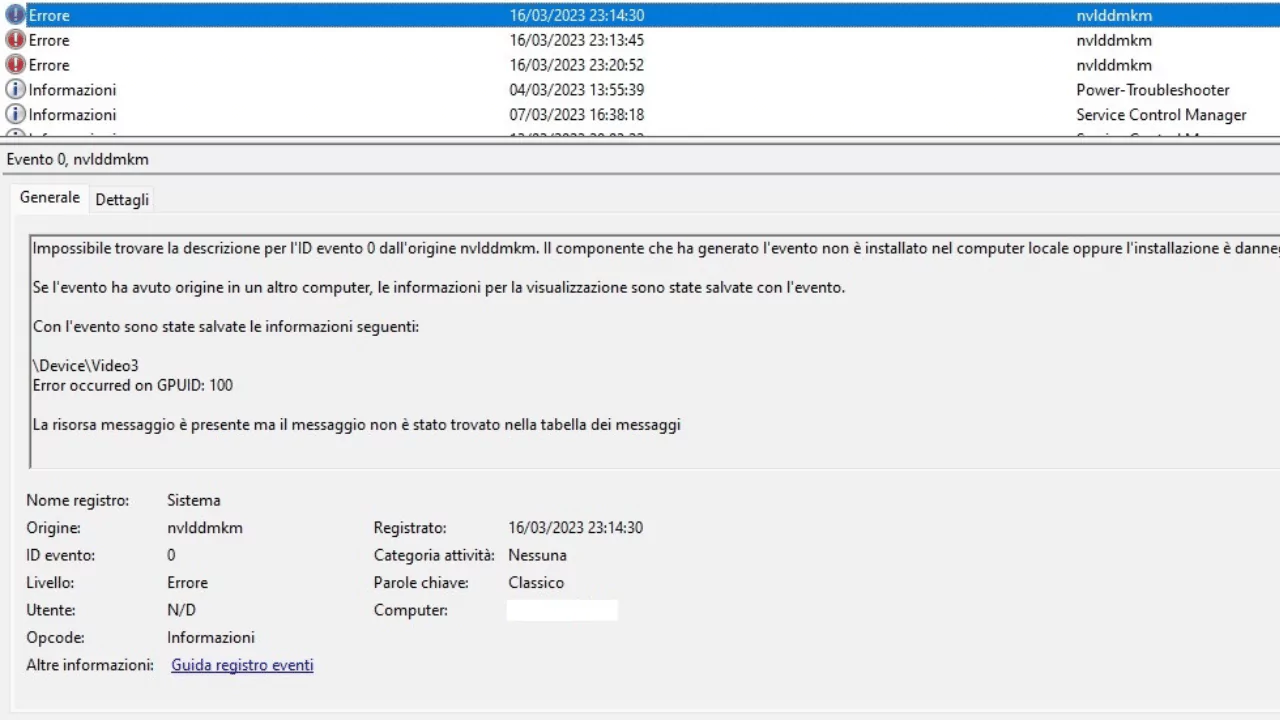If you’ve encountered the frustrating “Error Occurred on GPUID: 100” message on your laptop, you’re not alone. This error disrupts your graphics processing unit (GPU), leading to display issues, crashes, and performance problems. Let’s explore what causes this error, how it affects your computer, and most importantly, how to fix it.
Understanding the “Error Occurred on GPUID: 100” Issue
This error message typically points to a problem with your graphics card drivers. The GPUID refers to the unique identifier for your graphics card, and the error code 100 indicates a malfunction. Common causes include outdated or corrupted drivers, software conflicts, or even hardware issues with the GPU itself.
When this error occurs, you might experience symptoms like screen flickering, crashes while gaming or using demanding applications, or even a complete system freeze.
Common Solutions for Fixing the Error
Before diving into advanced troubleshooting, let’s address some common fixes that often resolve the issue.
- Updating graphics drivers: Outdated drivers are a major culprit. Head to your laptop manufacturer’s website or your graphics card manufacturer’s website (like Nvidia or AMD) to download and install the latest drivers specifically for your model.
- Performing a clean boot: A clean boot temporarily disables unnecessary startup programs and services that might conflict with your graphics drivers. This helps isolate the cause of the error.
- Checking for hardware issues: While less common, the error could indicate a hardware problem with your GPU. If none of the software solutions work, consider contacting your laptop manufacturer’s support for further diagnosis.
- Running diagnostic tools: Some graphics card manufacturers offer diagnostic tools that can scan for hardware issues with your GPU. Utilize these tools if available from your manufacturer.
Advanced Solutions for Resolving the Error
If the common solutions don’t work, consider these advanced troubleshooting methods, but proceed with caution:
- Overclocking settings: Overclocking involves pushing your GPU beyond its default settings to boost performance. However, this can be risky and potentially damage your hardware if not done correctly. Only attempt overclocking if you’re comfortable with the process and understand the risks involved.
- Adjusting power settings: Your laptop’s power settings might limit the power available to your GPU. Look for options in your power settings to prioritize performance over battery life. This can provide more power to your GPU but might also decrease battery life.
- Reinstalling graphics drivers: As a last resort, you can completely reinstall your graphics drivers. Use a Display Driver Uninstaller (DDU) tool to remove all traces of the old drivers before installing the latest ones.
Remember, these advanced solutions require a bit more technical knowledge. If you’re not comfortable with them, consult a computer technician for assistance.
By following these steps, you should be well-equipped to tackle the “Error Occurred on GPUID: 100” issue and get your laptop’s graphics performance back on track.