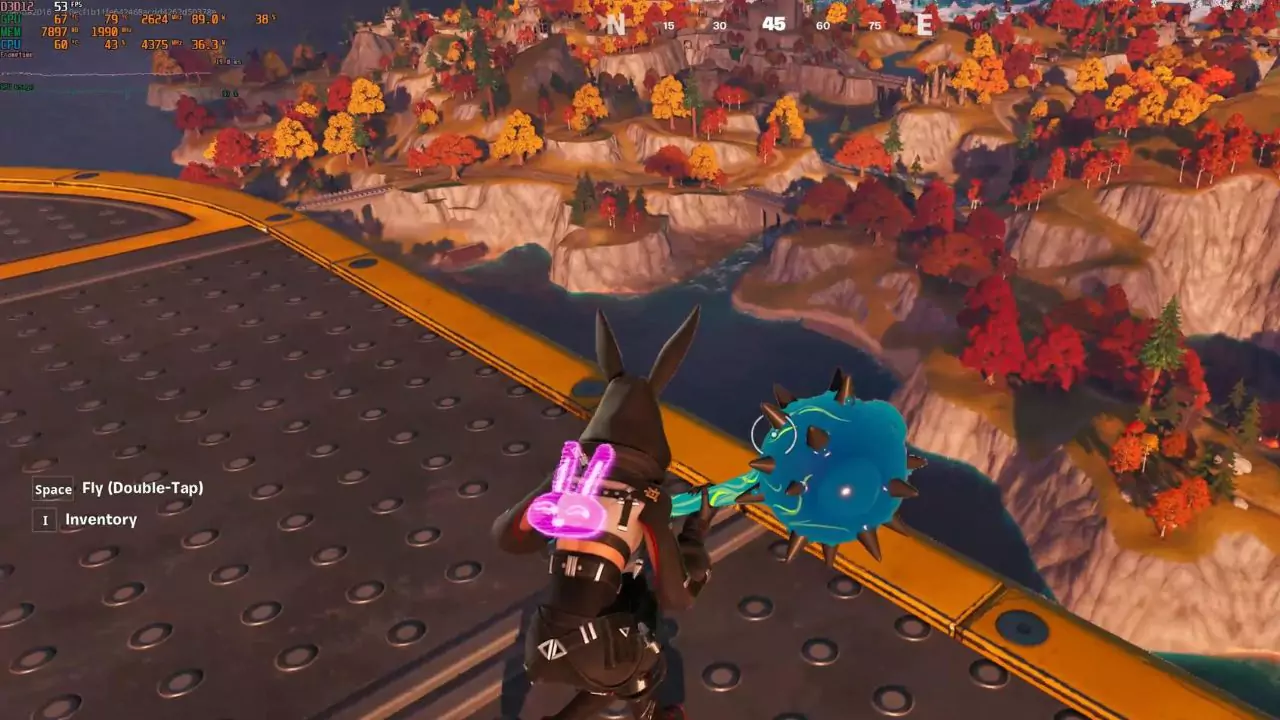GPU usage of 95–100% is considered normal for gaming, and 98–100% is considered optimal. However, keeping your GPU at 100% utilization for a long time when idle can cause higher temperatures, noise levels, and decreased performance.
Here are some ways to limit GPU usage: Limit frames, Turn off shadows, Use VSYNC 1/2, and Aim for 80–85% maximum utilization.
You can also monitor your GPU’s temperature and try to keep it below 80°C (175°F). Good ventilation and airflow in your case or tower can help.
You can use a third-party application, like CPU-Z, or the Task Manager Performance Tab to check your system’s utilization.
Understanding GPU Utilization
What it is and Why it Matters
Imagine your GPU as a factory with assembly lines. Utilization is the percentage of time those lines are churning out work. A higher percentage means your GPU is busy, a lower percentage means it’s idling.
Here’s a key distinction: utilization isn’t the same as saturation. Saturation refers to whether the GPU has more work waiting than it can handle. Think of it as a backed-up factory. While high utilization is generally good, saturation can lead to performance issues like stuttering or frame rate drops. That’s why it’s more important to focus on saturation metrics alongside utilization when monitoring your GPU. Some monitoring software will even display both metrics together.
Normal GPU Utilization for Different Workloads
Regular Use (Web Browsing, Office Work)
For everyday tasks like browsing the web or using productivity software, your GPU isn’t heavily taxed. Normal utilization here would be around 20-30%. Don’t worry if it dips lower; it just means your GPU is efficiently handling light workloads.
Gaming
Gamers often aim for high GPU utilization (ideally between 80-99%). This signifies your GPU is rendering graphics at its full potential for a smooth gaming experience. However, keep an eye on saturation. If your GPU utilization is constantly at 100% with frame rate drops, it might be struggling to keep up. Consider lowering in-game graphics settings like resolution, shadows, or anti-aliasing to free up resources and reduce saturation. Experiment to find the right balance between visual quality and smooth gameplay.
Video Editing and 3D Rendering
These tasks push your GPU to the limit. Normal utilization can range from 80% all the way up to 100%. If you’re using professional editing software like Adobe Premiere Pro or After Effects, expect your GPU to be constantly maxed out during rendering. This is normal behavior, as these programs leverage the GPU’s power for faster processing.
Concerns About Long-Term GPU Utilization
Does It Affect Your GPU’s Lifespan?
Running your GPU at high utilization for extended periods generally won’t damage it. Modern GPUs are built to handle sustained workloads. However, extreme temperatures can shorten a GPU’s lifespan. If you notice your GPU overheating during demanding tasks, consider improving your computer’s cooling system. You can clean dust buildup inside your case, ensure proper airflow, or invest in better cooling fans.
Alleviating Stress on Your GPU
There are ways to take the load off your GPU and reduce saturation, improving performance and keeping your thermals in check. Here are a few tips:
- Close unnecessary background applications that might be hogging resources. These could be programs like email clients, cloud storage services, or instant messaging apps.
- Update your graphics drivers to ensure optimal performance. Driver updates often include bug fixes and performance improvements that can help your GPU run more efficiently.
- If you’re a gamer, adjust in-game graphics settings to find a balance between visual quality and frame rate. As mentioned earlier, experiment with settings like resolution, shadows, and anti-aliasing to see how they impact performance.
- Consider overclocking your GPU for a slight performance boost, but be cautious. Overclocking pushes your GPU beyond its stock settings, and if done incorrectly, it can lead to instability or overheating. Research safe overclocking practices for your specific GPU model before attempting it.
By understanding GPU utilization and saturation, and taking steps to manage them, you can ensure your graphics card performs smoothly for a long time. You can enjoy a lag-free gaming experience, efficient video editing workflows, and keep your GPU running cool and healthy.