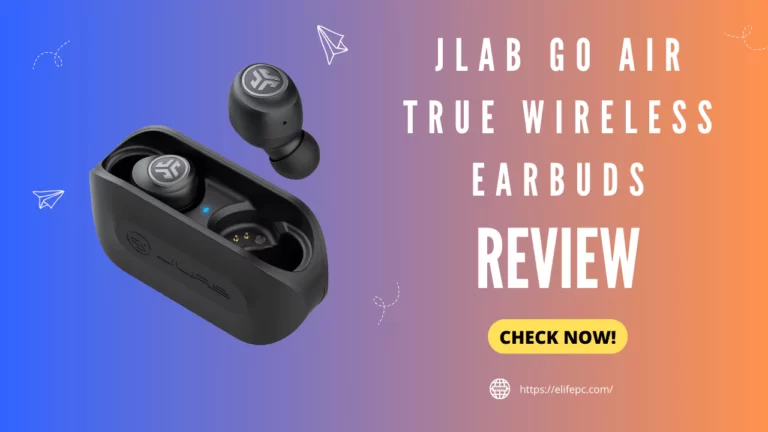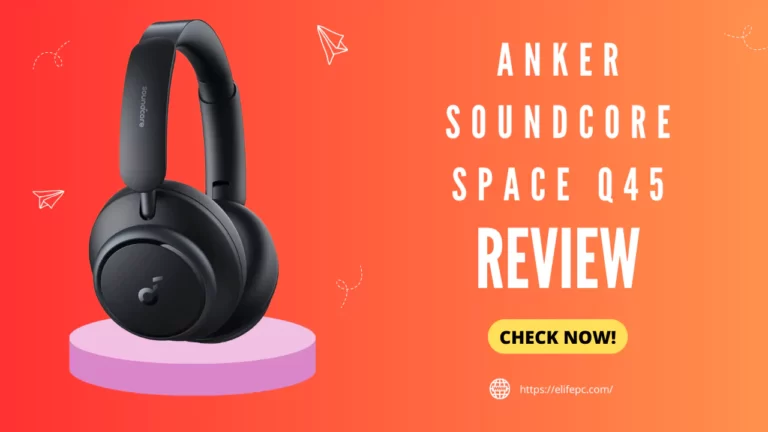The Astro A50 is a wireless gaming headset that uses a wireless base station for charging. However, some users have reported issues with the charging dock being fragile and prone to damage, which can lead to problems with charging. If you’re experiencing issues with your
The Astro A50 headset is not charging properly. Following a few troubleshooting steps is important to identify and fix the problem. By taking the time to troubleshoot the issue and address any potential damage to the charging dock, you can get your headset back up and running in no time.
First of all, the problem might not be the same for everyone, but still, there are many solutions you can rely on. The charging issues might arise from problems with the base station or a dead battery, or you might have left the headset in standby mode. I will suggest moving step wise step.
You can allow the device to get discharged, which will help to solve the standby mode issue and reset the issue at the same time. Never just check a few possibilities and declare that the headset needs a replacement. You need to check all the possible causes and try out everything that I have suggested. Let’s give it a look.
How To Fix Astro A50 Not Charging Issues?
Don’t let your Astro A50 headset go uncharged! If you’re having problems getting it to power up, don’t fret – there are a few potential solutions to get you back in action. First and foremost, give it a once-over to make sure there’s no visible damage. If everything looks good on the outside, it’s time to see what’s up with those insides. let’s see some potential ways to solve the issue.
1. Check The Base Station
The Astro A50 Wireless headset is accompanied by a base station that functions as both a charging dock and a wireless transmitter for the headset. A perfectly working base station can charge the headset simply by docking it onto it. The base station also provides clear, low-latency voice communication and makes headset pairing simple, so if it is compromised in any way, then it will definitely affect the whole system.
During the close inspection, ensure that none of the charging pins responsible for charging the headphones are broken. There is one more thing, misaligned connection points can’t be fixed, and even if pins are straightened, charging may still fail. But yes, If you’re lucky enough to have a warranty that’s still valid, there’s a chance that you could get that much-needed replacement part absolutely free.
2. Check The Battery- It Might Be Dead!
The battery is a crucial element in the headset and provides power, and enables wireless use without being tied to a power source. So first, check the headphone to see if their battery indicator lights flash when it’s low. It is an effective way to discover whether or not the battery needs charging.
Second, check if the base station display shows the estimated charge time, then wait for the full charge. If there are no signs of a serious issue, replace the battery.
3. Reset The Headset
Resetting your headphones is a quick process that can be completed in just a few seconds. However, it’s important to keep in mind that this action will erase any custom settings that you may have programmed into your headphones.
In some cases, incorrect settings can cause your headphones to malfunction, and a simple reset can save you the hassle of having to purchase a new pair. So, if you’re experiencing issues with your headphones, a reset may be the solution you’re looking for.
Here are the simple steps to reset your Astro A50 within seconds.
- Click on the power button and switch on the Headset. There is an indicator light to check that the device is on.
- Now click and hold the Dolby button present just below the Power button. At the same time, click and hold the game button present at the edge of the ear cup.
- Hold the switches for a minimum of 15-20 seconds to allow the headset to get reset.
4. Deactivate The Standby Mode
The Astro A50 Wireless headset has a standby mode that kicks in when there is no audio input for a period of time. However, this can cause issues since once the device goes into standby, it is not possible to charge or reset it. The only way to get things running again is to let the battery run down completely before attempting to reset or charge it.
To avoid such a situation, make sure to disconnect the headset when not in use, and also keep an eye on the battery level indicator. This will help ensure that your headset is always ready for use whenever you need it.
4. Customer Support
If you still face charging issues, customer support is the only hope left for you. You can contact them with the details of the issue and your attempts to fix it. A clear explanation of your problem might help them navigate the issue. Seeking help in this way might save you from more damage if that’s your worry. Well, the good thing is that if you still have the warranty, you have a high chance of getting free replacements.
Final Takeaway
These are the solutions that might solve your issue. You can try cleaning the charging pins; who knows, dust might have been the cause of the issue. Well, if any of these haven’t worked out for you, it is better to seek professional help than try to cause more damage unintentionally.
FAQ
How can I check if the battery of my headset needs charging?
Check the headphone to see if their battery indicator lights flash when it’s low.
What should I do if I need to reset my Astro A50 Wireless Headset?
Click on the power button and switch on the Headset. Then, click and hold the Dolby button present just below the Power button, and at the same time, click and hold the game button present at the edge of the ear cup. Hold these switches for minimum of 15-20 seconds to allow the headset to get reset.
How can I prevent my headset from entering standby mode?
Make sure to disconnect the headset when not in use, and also keep an eye on the battery level indicator. This will help ensure that your headset is always ready for use whenever you need it.
What should I do if all of my attempts to solve the charging issue fail?
Contact customer service with the details of your issue and your attempts to fix it. Seeking help in this way might save you from more damage if that’s your worry. If you still have the warranty, you have a high chance of getting free replacements.